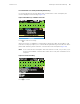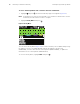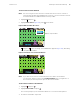User's Manual Part 6
Table Of Contents
Directions for Use Monitoring in Communication with Acuity 79
At the same time, Acuity downloads some configuration settings to the monitor. (See
“About Acuity-Defined Configuration” on page 113.)
For information on monitoring vital signs, see the following:
Monitoring a Patient Outside of Network Range
Monitoring continues locally when the monitored patient goes outside of the range of the
network. The monitor provides local Resp, NIBP, HR/PR and SpO
2
alarms or equipment
alerts. The following also happens:
• An alert occurs at Acuity with the message DROPOUT.
• An alert occurs at the monitor with the message Check Acuity/network
connection.
• The monitor emits audible alert tones.
• The appropriate caregiver presses to acknowledge the alert.
When the monitored patient is again within network range, the monitor reconnects to the
network and wireless monitoring resumes.
About Acuity Message Menus
When the monitor first establishes communication with Acuity and the clinician selects to
start a new patient, the monitor presents a series of screens to determine the location
(unit and room number) and the name and ID number of the monitored patient. If the
patient is already known to Acuity, you can select the identifying information from a series
of lists. If the patient is new to Acuity, you provide the information.
If the clinician is continuing to monitor the same patient, these Acuity message menus
are not presented.
First, the monitor displays a list of units (Figure 76). Highlight the unit for this patient and
press .
ECG/Resp “Monitoring ECG and Resp” on page 55
SpO
2
“Monitoring SpO2” on page 64
NIBP “Monitoring Blood Pressure (NIBP)” on page 69
Note
When the monitor is outside of network range, battery operating time is reduced.
Note
When communication with the network is re-established, trends data is uploaded
to Acuity but snapshot data is not.
Note
Some of these menus can contain lists that are too long to fit on the screen. To
view or highlight list items that are not on the screen, press or repeatedly
as needed scroll the list.