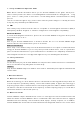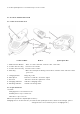User's Manual
2 .5 Com pa t ibilit y List
GoerTek GCK800 is com pat ible wit h m ost Bluet oot h- enabled handset s. You can visit GoerTek’s
websit e (htt p: / / www.goertek.com
)for a list of handset s com pat ible with GCK800.
3 . Using GoerTek GCK8 0 0
3 .1 Bat t e ry Charge
GoerTek GCK800 supports three ways of charging:
歌尔 GCK800 提供了三种充电方式
3 .1 .1 Cha rge Goer Te k GCK8 0 0 w it h Hom e Pow er Ada pter
①
Connect the hom e power adapt er wit h one end of the USB cable.
②
I nsert another end of t he USB cable int o t he charging int erface of GoerTek GCK800.
③
Plug t he hom e power adapt er int o a power socket at h om e, of f ice or ot h er p laces. At t h is t im e t h e
Charging I ndicat or of GoerTek GCK800 lights up, which m eans GoerTek GCK800 has been well
connected with power and starts charging.
④
When charging is com plet ed, t he charging indicator of GoerTek GCK800 will light out .
⑤
Pull t he hom e power adapt er out from t he power socket and charging will st op.
3 .1 .2 Cha rge Goer Te k GCK8 0 0 w it h PC
① Connect one end of t he USB cable with PC or any ot her equipm ent supplying USB power.
② I nsert another end of the USB cable into t he charging int erface of GoerTek GCK800. At this t im e
the charging indicat or of GoerTek GCK800 light s up, which m eans GoerTek GCK800 has been well
connected with power and starts charging.
③ When charging is com pleted, t he charging indicat or of GoerTek GCK800 will light out. Pull t he USB
cable out from t he PC or other USB equipm ents and charging will st op.
3 .1 .3 Charge GoerTek GCK8 0 0 w it h Car Ada pt e r ( Vehicle Pow e r Adapt er)
① Connect the car adapt er with one end of the USB cable.
② I nsert another end of t he USB cable int o t he charging int erface of GoerTek GCK800.
PC USB
Interface