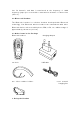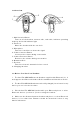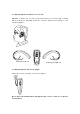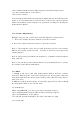User's Manual
blink alternat ely, then release. The headset is now ready for pairing.
3. To allow your phone t o "find" the Bluet oot h headset, consult your phone's
operat ion guide. After you begin, it will t ake several seconds to pair t he
headset to your phone.
4. Your phone should display Bluetooth headset 's nam e aft er pair ing.
Choose "GBH700" and confirm .
5. You m ust enter PI N= 0000; pairing is start ed aft er PI N confirm at ion.
6. Blue light should com e on - instead of red and blue light s blinking
alternat ely - after pairing is successfully com pleted.
N ot e 1 : Your phone w ill not find t he headse t if they ha ve not bee n
pa ired.
N ot e 2 : I f pairing is u nsuccessful a ft e r about one m inut e, t he
headse t w ill aut om at ica lly t r a nsfer to the funct ion of "w a it ing."
N ot e 3 : Pa iring is necessary because it guara nt ees com m unicat ion
secur it y. PI N exchange w ill assu r e t ha t t he r e is a connect ion
bet w een your phone and headset ex clusively.
3 .8 Mak ing a Call
Make sure t he headset is connect ed t o your phone before you m ake a call.
The headset can support t he function of " voice dialing" if your phone has t his
funct ion. For details on voice- dialing, see your phone's operat ion guide.
1. Voice dialing
Press the m ult i- funct ion button until t he headset beeps to indicat e that you
can now say t he nam e.
N ot e: I t is sugge sted t ha t you use your he adset t o re cor d your
dialing voice .
2. Using your phone's keypad
Dial num bers in t he norm al way. Your can hear on the headset when t he call
is connect ed. 3. Re-dialing the last dialed num ber
Press the " volum e increase" or "volum e decrease" key.
N ot e: Your phone ' s set tings det e r m ine w het h e r t he re is keypad