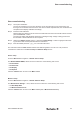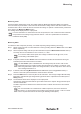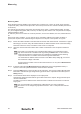User Documentation
30 2661740000/01/06-2020
Measuring
To upgrade the rmware please follows these steps:
1. Turn on the instrument.
2. From the Main screen click to reach the SETUP / System Status sub-menu.
3. Click Update in the buttons panel.
4. Follow user prompts – an < Exit button is provided at the last prompt should the user wish to exit back
to the MAIN MENU at this stage.
5. If Continue... is pressed the instrument will reboot and the red LED light to show it has entered the BL
mode
– red LED: instrument is in bootloader mode (BL mode)
– green LED blinking: instrument is waiting for PC application to connect
6. Connect instrument to the PC using a standard USB printer cable
7. Start the USB HID Bootloader PC application and click the Connect button
– green LED solid: PC application is now connected with instrument
– Bootloader rmware in instrument is now waiting for upload of the new rmware le
8. On the USB HID Bootloader PC application click browse and select the update rmware le
“V-TEST IIxxx.hex”
9. Click the Begin Upload button
– The progress bar shows the new rmware being loading to instrument
10. Once the upload is complete, instrument will reboot into its user conguration mode
– blue LED: instrument is in program mode (PR mode)
11. Disconnect the USB cable.
12. Update is complete and the About screen should show the new version of rmware installed.