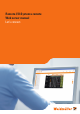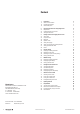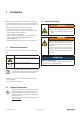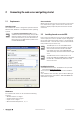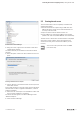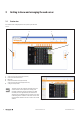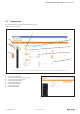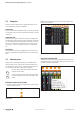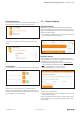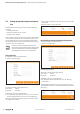User Documentation
Getting to know and arranging the web server | Setting the language
9u-remote web server manual2112220000/05/01.2018
Showing/hiding content
You can open all entries marked with a plus symbol by a sin-
gle mouse click so that the content will be displayed.
Showing content
Vice versa you can hide content by clicking on the minus
symbol.
Hiding content
Tracing changes
If you change an entry it will be marked with a green symbol.
Changes marked
In this state you can withdraw every single change. All
changes will be withdrawn simoultaneously by clicking on
“Restore”. The markings will be eliminated as soon as you ap-
ply the changes or click on “Restore”.
3.5 Setting the language
Changing the language
When the program is started, the web server attempts to
start with the language set in your web browser. If this lan-
guage is not supported by the web server, the program starts
with the “English” setting.
▶ To change the language, click on “Language” in the menu
bar and choose the desired setting.
Changing the language
Replacing a language
Three languages can be stored in the coupler at the same
time. By default these are German, English and Chinese. Eve-
ry language may be replaced by another.
▶ Download the language files from the Weidmüller web-
site and unpack the desired languages to your PC.
▶ Click “Language/More...“ in the menu bar.
▶ Select the language, you want to replace.
Replacing a language
▶ Click “Select language file“.
▶ Select the language file from the storage location on your
PC and click on “Open“.
The new language is loaded onto the coupler. After a restart
of the coupler, you can change the language setting to the
new language.