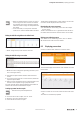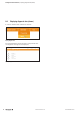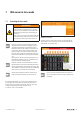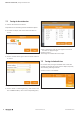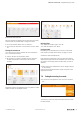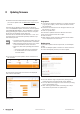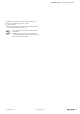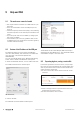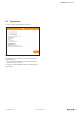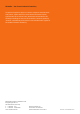User Documentation
26 2112220000/05/01.2018u-remote web server manual
9.1 The web server cannot be loaded
– Are coupler and PC connected via an USB cable in a pro-
piate way?
– Is the correct IP address set for the USB port (see sec-
tion9.2)
– Clear the temporary browser data (empty cache, deleting
the browser protocol is not sufficient) and reload the web
server.
– If you call up the web server via HTTP, try calling up the
web server via HTTPS.
– Check whether your IT security guidelines allow access
via HTTPS if the server certificate has not been signed by
a trusted certificate authority.
9.2 ReviewoftheIPaddressoftheUSBport
The following addresses can be used for the USB port:
192.168.1.202 (default); 192.168.2.202, 192.168.3.202,
192.168.4.202, 192.168.5.202 (default with
UR20-FBC-EIP).
You can check the IP address in the “Network and Sharing
Center” which is found in the Windows control panel.
▶ Under “Unidentified network”, click on “LAN connection”.
The “LAN connection status” window opens.
LAN connection status
▶ Click on “Details”.
The “Network connection details” window opens.
Network connection details
The IP address of the virtual LAN port (USB connection) is
displayed under “IPv4 DHCP server”. The standard IP address
of the eldbus coupler is: 192.168.1.202.
9.3 Exportinglogdata,savingaservicele
In the event of problems and service cases, it may be help-
ful to save the current log data for the u-remote station. This
data can provide the service technician with valuable infor-
mation about the malfunction.
▶ To save a service file, click on “Save service file” on the
meue bar.
Saving service file
▶ Select a storage location on your PC for the service file
(logdata.wmi) and click on “Save”.
▶ To close the window, click on “Close”.
9 Help and FAQ