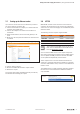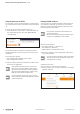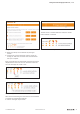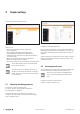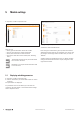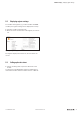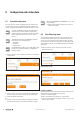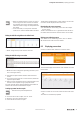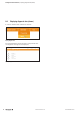User Documentation
18 2112220000/05/01.2018u-remote web server manual
6 Congurationandstationdata
6.1 Save/loadconguration
You can save the current conguration of the u-remote sta-
tion or load an existing conguration into the coupler. This
makes arranging several stations of identical setup very easy.
A saved conguration can only be load into the
coupler, if the u-remote stations are physically
identical (number, sequence and type of modules
that are registered by the web server, see sec-
tion3.1)
The following information will not be saved by
the function “save concguration”:
– IP address
– Gateway
– Subnet mask
For Modbus-TCP coupler only: The IP address will
be set to 0.0.0.0 when loading a conguration
into the coupler.
▶ Click on “Extras“ on the menue bar an then on “Save/load
configuration“.
Menue Save/load configuration
Saving or loading configuration
▶ Click on “Save “ to save the configuration. Subsequently
chose the memory location for the file „parameter.bin“.
▶ Close the download window.
Or:
▶ Click on ”Load“ to load an existing configuration. Subse-
quently chose the file you want to load into the coupler.
When using PROFINET or PROFIBUS you can con-
tinue working.
▶ With all other fieldbus protocols you have to
restart the coupler.
6.2 User-denedtagnames
You can dene individual names for the channels of each
module. The tag names of the entire station are saved in a
csv le. You can transfer this le to other stations of identi-
cal structure to use the same tag names on all stations. The
user-dened tag names can be deleted and reset to default
at any time.
▶ Click on “Extras“ on the menue bar an then on “User
defined tag names”.
MenueUser-definedtagnames
MenueUser-definedtagnames
Creating a template
First you need to create a template le which represents the
entire station with all modules and channels.
▶ Click on “Create template”.
The le “channelnames_template.csv” is generated.
▶ You can open the file immediately or safe it on your com-
puter to open it there.