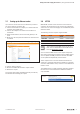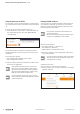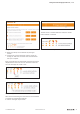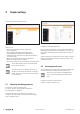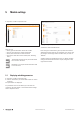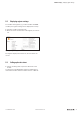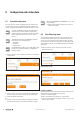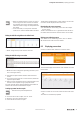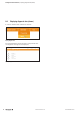User Documentation
14 2112220000/05/01.2018u-remote web server manual
4 Coupler settings
▶ Open the coupler component view.
Coupler component view
Here you can:
– Access and change the coupler parameters
– Query diagnoses
– Query general information about the coupler
– Type in I&M data (Identification & Maintenance)
– Change the login data and set up password protection
(see section 3.6).
– Reset any changes that have been made (Reset)
– Reset the coupler to factory settings
– Access the datasheet of the coupler (link “Ordering data”)
The coupler settings are only accessible when
force mode is not active.
The status data can be displayed at all time, re-
gardless of the state of the eld bus connection.
Setup changes can only be stored while the eld
bus is not active.
4.1 Displaying and editing parameters
▶ Open the coupler component view.
▶ Click on the plus symbol besides “Parameter“.
The parameters are displayed.
For parameters that can be edited, you can enter the
changes in the entry elds or choose alternative settings
from a dropdown menu.
Displaying and changing the coupler settings
▶ Make the desired modifications.
Each change is marked with a green symbol until it will be
applied. All changes will only be saved after you click on „Ap-
ply changes“. All changes will be undone after you click on
„Restore“
▶ After making your modifications click on “Apply changes“.
Changes will be transferred to the coupler, the green mark-
ings will be removed.
4.2 Resetting the web server
You can undo all the changes that have been made since the
last time that the web server was started with a reset.
After a reset, the coupler is restarted! All data
which is not protected against power failure is
reset.
▶ Open the coupler component view.
▶ Click on “Reset“ and then “Yes“.