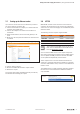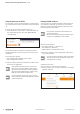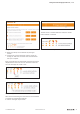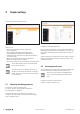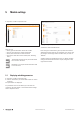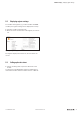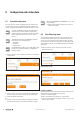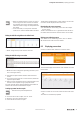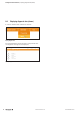User Documentation
Getting to know and arranging the web server | HTTPS
12 2112220000/05/01.2018u-remote web server manual
Call up the web server via HTTPS
The computer must be connected with the u-remote station.
The u-remote station must be assembled in full and powered
up.
▶ Open one of the browsers listed in section 2.1.
▶ In the address line, enter “https://” and the IP address of
the coupler (default: 192.168.1.202, UR20-FBC-EIP:
192.168.5.202).
Call up the web server via HTTPS
As your browser does not know the self-signed u-remote
standard certicate, it warns you that the connection is not
trustworthy.
This warning also appears:
– after changing the IP address of the coupler
– after changing the certificate
▶ Add an exception rule for this IP address in order to start
the web server application.
Only add the exception rule once you are sure
that you are connected with the right coupler.
Also observe the local data security regulations.
We recommend addressing the coupler via the
USB port if you add the exception rule.
You can avoid this warning by using a user-de-
ned certicate that has been signed by a trusted
certicate authority.
ExchangeTLS/SSLcerticate
You can replace the u-remote standard certicate with your
own certicate. Optionally, you can have your certicate
signed by a trusted certicate authority (CA) and also load
the CA certicate to the coupler.
Only transmit certicates and private keys via
trusted connections.
We recommend transmitting certicates and pri-
vate keys via the USB port of the coupler.
The web server supports:
– encryption with TLS1.1 and TLS1.2.
– key lengths up to 2048bit.
– PEM-coded keys and certificates (.pem).
▶ Generate a private key and an appropriate certificate for
it, e.g. with OpenSSL.
Do not encrypt the private key with a pass phrase.
The web server cannot read the key in this case
and identies it as invalid.
▶ Start the web server
▶ Log on with your user name and password.
▶ In the menu bar, click on “Extras” and then on “exchange
TLS/SSL certificate”.
Exchange TLS/SSL certificate menu