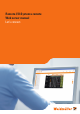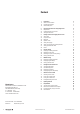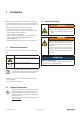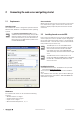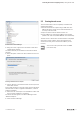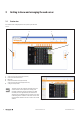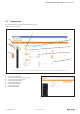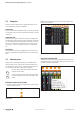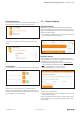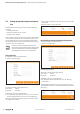User Documentation
Getting to know and arranging the web server | Setting up login data and password protection
10 2112220000/05/01.2018u-remote web server manual
3.6 Setting up login data and password protec-
tion
Password protection restricts the access to the following
functions:
– Change parameters
– Operate the station in force mode
– Load firmware updates
Users without a user ID will only have read-only rights. Write
access is blocked for them, which means that they cannot
use the listed functions. If you deactivate password protec-
tion („No login information“), all web server functions are ac-
cessible to every user at all times!
In order to prevent unauthorised access you
should change the login data when setting up the
web server. Moreover the individual regulations
regarding data security have to be observed.
Change login data
▶ Open the coupler component view.
▶ Click on “Change login“.
Changing login data
The factory settings of the login data are:
User name: admin
Password: Detmold
▶ Enter the user name and password.
▶ To change the login data, enter the new user name and
the new password twice, then click on “Change login“.
User name and password both require at least three charac-
ters being case sensitive.
▶ If you have changed the login data, you must log in again
afterwards.
▶ Click on “Login” in the menue bar.
Opening the login dialogue
Deactivating password protection/No login information
▶ Open the coupler component view.
▶ Click on “Change login“.
Deactivating password protection
The factory settings of the login data are:
User name: admin
Password: Detmold
▶ Enter the user name and password.
▶ To deactivate password protection, click on “No login
information“.
The login/logout button in the menu bar gets inactive now.
This indicates that there is no password protection set for the
web server.
Login/logout button inactive