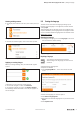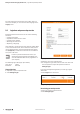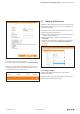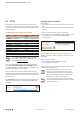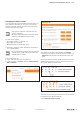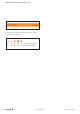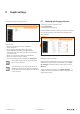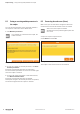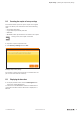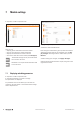User Documentation
Getting to know and arranging the web server | Login data and password protection
12 2112220000/06/01.2021u-remote web server manual
The new language is transferred to the coupler. After a re-
start of the coupler, you can select the new language in the
Language menu.
5.6 Login data and password protection
Password protection restricts the access to the following
functions:
– Change parameters
– Operate the station in force mode
– Load firmware updates
– Resetting the web server
– Replacing a language
Users without a user ID will only have read-only rights. Write
access is blocked for them, which means that they cannot
use the listed functions. If you deactivate password protec-
tion (No login data), all web server functions are accessible to
every user at all times.
In order to prevent unauthorised access you
should change the login data immediately. Ob-
serve the individual data security regulations of
your company.
The following login data apply upon delivery:
User name: admin
Password: Detmold
Change login data
▶ Open the coupler component view.
▶ Click Change login.
Changing login data
▶ Enter the user name and password.
▶ To change the login data, enter the new user name and
the new password, repeat the password and click
Change login.
If you have changed the login data, you must log in again
afterwards.
▶ Click Login in the menue bar.
Opening the login dialogue
Deactivating password protection
▶ Open the coupler component view.
▶ Click Change login.