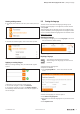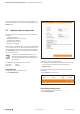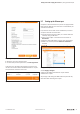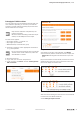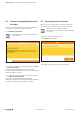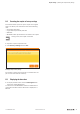User Documentation
Getting to know and arranging the web server | Setting up the Ethernet port
13u-remote web server manual2112220000/06/01.2021
Deactivating password protection
▶ Enter the user name and password.
▶ To deactivate password protection, click No login data.
In the menu bar, the button for logging in and out is now
inactive. The inactive button indicates that there is no pass-
word protection set for the web server.
Login/logout button inactive
5.7 Setting up the Ethernet port
Couplers for ethernet based bus systems are equipped with
RJ45 sockets. With this, the web server can alternatively be
controlled via Ethernet.
If you want to use the web server via Ethernet you have to
set up the ethernet connection rst.
▶ Connect the PC with the coupler (or a switch within the
network) using a LAN cable.
▶ Click on the coupler in the station view and then on
Parameter.
▶ Enter the desired IP address, subnet mask and gateway.
▶ Make sure, that the parameter Webserver over Ethernet is
enabled.
Setting up the ethernet port
▶ Click Apply changes.
▶ Remove the USB cable between coupler and PC.
▶ Restart the coupler.
Any change of IP settings of USB or Ethernet port will only
take effect after restarting the coupler.