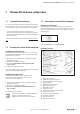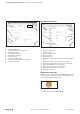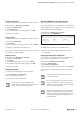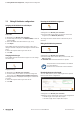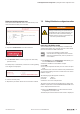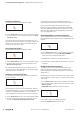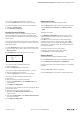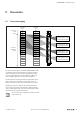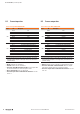User Documentation
Table Of Contents
- Content
- 1 About this documentation
- 2 Safety
- 3 IO-Link overview
- 4 Module description
- 5 Assembly and installation
- 6 Commissioning
- 6.1 Requirements
- 6.2 Device description files
- 6.3 Procedure for commissioning
- 6.4 Commissioning with the SIMATIC Manager (PROFINET)
- 6.5 Commissioning with the TIA portal(PROFINET)
- 6.6 Commissioning with TwinCAT (EtherCAT)
- 6.7 Commissioning with Studio 5000(Ethernet/IP)
- 6.8 Commissioning with Automation Studio (POWERLINK)
- 6.9 Reading and writing data objects on IO-Link devices
- 6.10 “IO_LINK_CALL” function block
- 6.11 I&M functions
- 7 Planning IO-Link device configurations
- 8 Process data
- 9 Diagnostics and troubleshooting
- 10 Disassembly and disposal
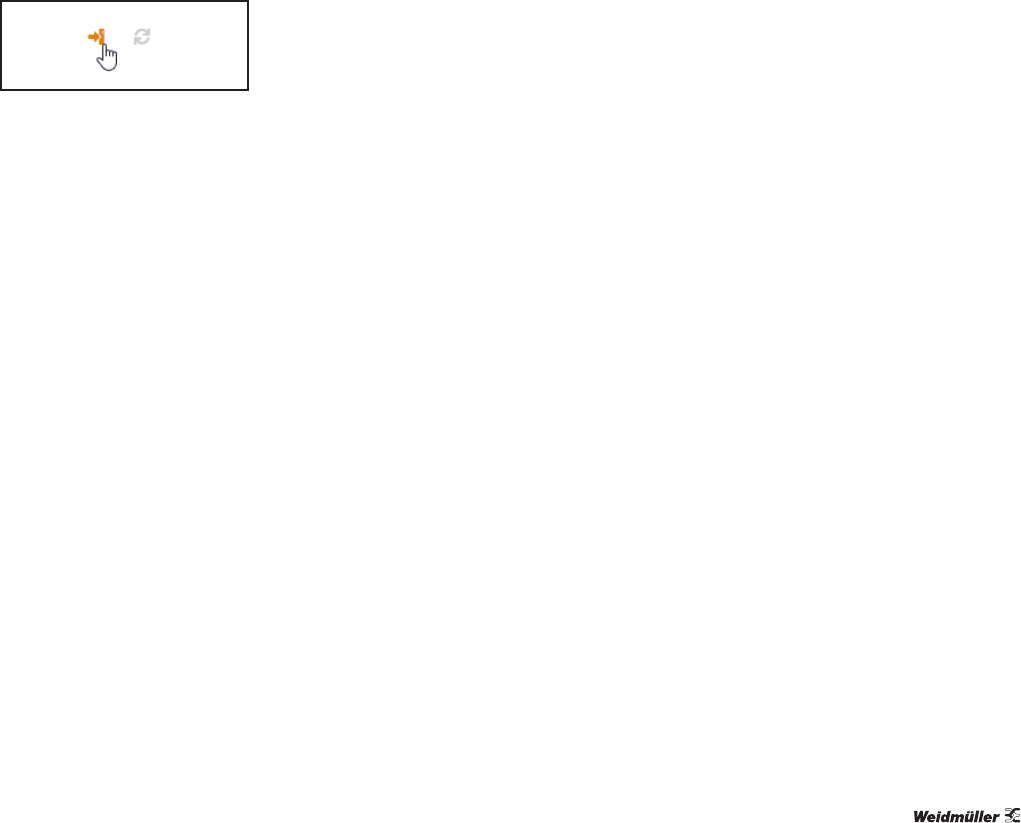
7 PlanningIO-Linkdevicecongurations | Editing IO-Link device congurations online
47Manual Communication module UR20-4COM-IO-LINK2547720000/03/09.2019
If you want to update all parameters in a section:
▶ Click the update icon next to the section heading.
If you want to update all parameters of an IO-Link device:
▶ Open the context menu.
▶ Click Read all parameters.
Writing IO-Link device parameters
An IO-Link device must be assigned to the IO-Link port.
The connected IO-Link device must be identied by the
IO-Link Congurator. The IODD must match the connected
IO-Link device.
Depending on the number of parameters to be written and
the capacity utilisation of the coupler, it may take a while un-
til all data is written.
▶ In the device tree, switch to the required IO-Link master.
▶ For the IO-Link device whose data you want to edit, click
Edit (cog icon).
The detailed view of the IO-Link device is opened.
Writing parameters
If you want to write an individual parameter:
▶ Edit the parameter.
▶ Click the apply icon next to the entry.
If you want to update all edited parameters in a section:
▶ Edit the parameters in this section.
▶ Click the apply icon next to the section heading.
If you want to write all edited parameters of an
IO-Link device:
▶ Edit the parameters of the IO-Link device.
▶ Open the context menu in the detailed view of this
IO-Link device.
▶ Click Apply configuration.
If you want to write all edited parameters of all IO-Link device
to one IO-Link master:
▶ Edit the parameters of the IO-Link devices.
▶ Navigate to the IO-Link port overview of the
IO-Link master.
▶ Open the context menu in the IO-Link port overview
of the IO-Link master.
▶ Click Apply configuration.
Displaying process data
You must be connected to the eldbus coupler.
▶ In the device tree, switch to the required IO-Link master.
▶ In the IO-Link port overview, click Show process
data.
A dialogue box opens.
In the Mapping Information section, the process data
mapping for the individual IO-Link ports is displayed in pro-
cess data tables.
In the IN section, the entire process input data telegram
including current values is mapped in bytes. In the OUT
section, the entire process output data telegram including
current values is mapped in bytes. The values are illustrated
in hexadecimal format.
▶ Click Ⅱ to pause the process data update.
▶ Click ▶ to continue the process data update.
▶ Click Close to close the dialogue box.
Displaying diagnoses
You must be connected to the eldbus coupler.
▶ In the device tree, switch to the required IO-Link master.
▶ In the IO-Link port overview, click Diagnoses.
A dialogue box opens. The available diagnoses are displayed
in a table.
▶ Click the bin icon to delete a diagnosis.
▶ Click the bin icon in the header to delete all diagnoses.