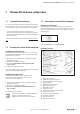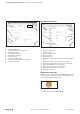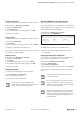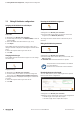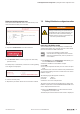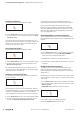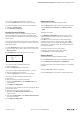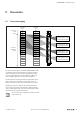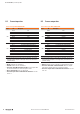User Documentation
Table Of Contents
- Content
- 1 About this documentation
- 2 Safety
- 3 IO-Link overview
- 4 Module description
- 5 Assembly and installation
- 6 Commissioning
- 6.1 Requirements
- 6.2 Device description files
- 6.3 Procedure for commissioning
- 6.4 Commissioning with the SIMATIC Manager (PROFINET)
- 6.5 Commissioning with the TIA portal(PROFINET)
- 6.6 Commissioning with TwinCAT (EtherCAT)
- 6.7 Commissioning with Studio 5000(Ethernet/IP)
- 6.8 Commissioning with Automation Studio (POWERLINK)
- 6.9 Reading and writing data objects on IO-Link devices
- 6.10 “IO_LINK_CALL” function block
- 6.11 I&M functions
- 7 Planning IO-Link device configurations
- 8 Process data
- 9 Diagnostics and troubleshooting
- 10 Disassembly and disposal
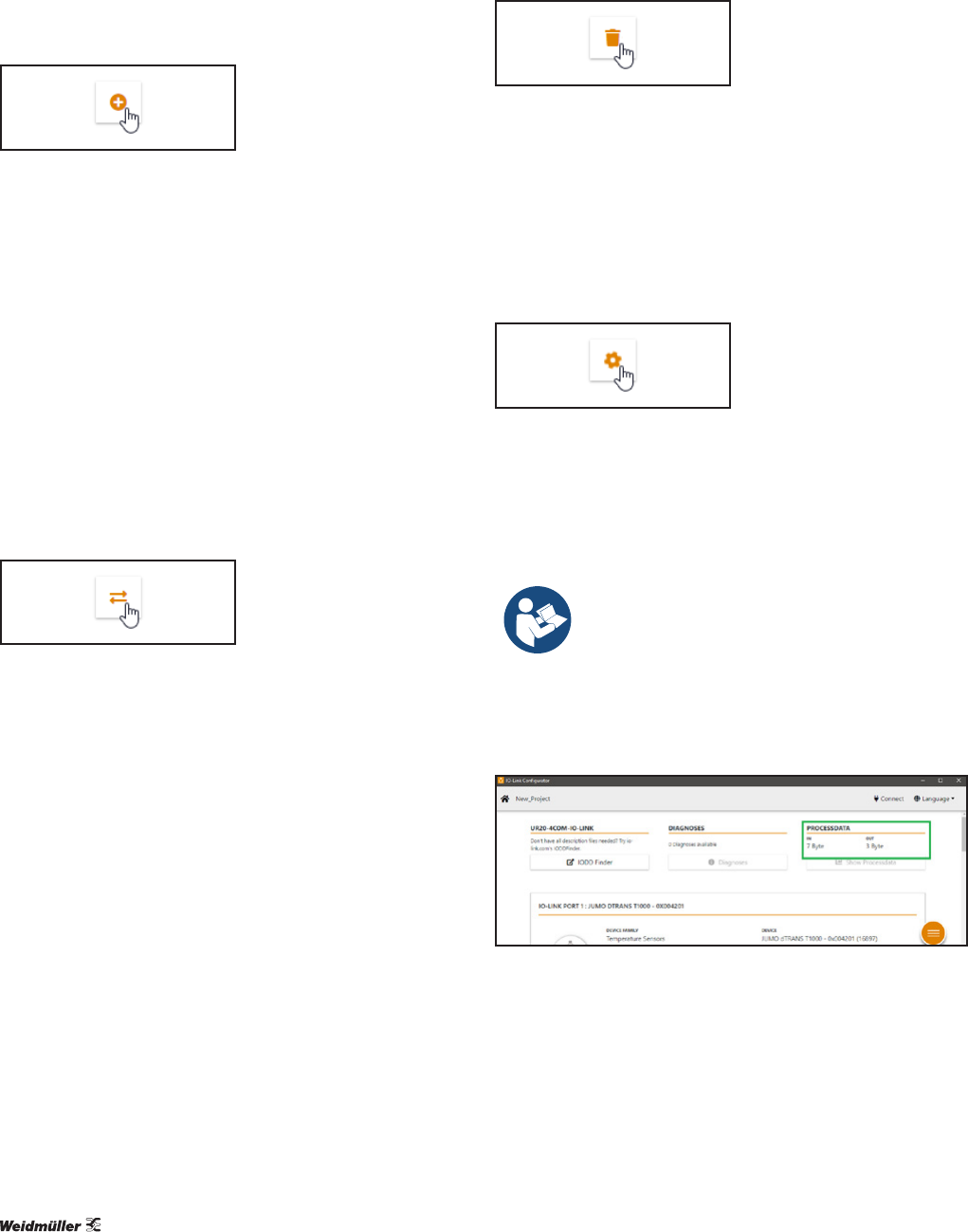
7 PlanningIO-Linkdevicecongurations | Editing IO-Link device congurations
44 2547720000/03/09.2019Manual Communication module UR20-4COM-IO-LINK
7.4 EditingIO-Linkdevicecongurations
Assigning the IO-Link device to an IO-Link port
Adding an IODD
▶ Navigate to the IO-Link port overview.
▶ For the empty IO-Link port, click Select IODD, in order to
add the IODD.
▶ Select the IODD of the IO-Link device (.zip, .xml).
▶ Click Open.
Some IODDs describe several device types. In this case, a
dialogue window is displayed containing the available device
types.
▶ Select the required device type from the list.
▶ Click OK.
Changing the device type
Some IODDs describe several device types. You can change
the device type.
Changing the device type
▶ Navigate to the IO-Link port overview.
▶ For the IO-Link port for which you want to change the
device type, click Change type (double arrow icon).
A dialogue window is displayed containing the available de-
vice types.
▶ Select the required device type from the list.
▶ Click OK.
Removing the IO-Link device assignment
Deleting the IO-Link device
▶ Navigate to the IO-Link port overview.
▶ For the IO-Link port for which you want to remove the
assignment, click Remove (bin icon).
The assigment of the IO-Link device to this IO-Link port is
removed.
Editing the IO-Link device parameters
Parameterising the IO-Link device
▶ Navigate to the IO-Link port overview.
▶ For the IO-Link device whose data you want to edit, click
Edit (cog icon).
The detailed view of the IO-Link device is opened.
The parameters of an IO-Link device are dened
by its manufacturer.
▶ Observe the manufacturer's documentation.
Determining the process data length
You can determine the process data length that is required
for the IO-Link device conguration.
Determining the process data length
▶ Navigate to the IO-Link port overview.
▶ Read the process data length of the current configuration.
– PD IN: Length of the input data in bytes
– PD OUT: Length of the output data in bytes