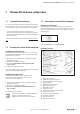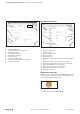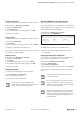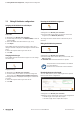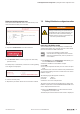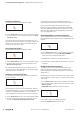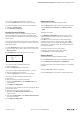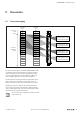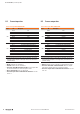User Documentation
Table Of Contents
- Content
- 1 About this documentation
- 2 Safety
- 3 IO-Link overview
- 4 Module description
- 5 Assembly and installation
- 6 Commissioning
- 6.1 Requirements
- 6.2 Device description files
- 6.3 Procedure for commissioning
- 6.4 Commissioning with the SIMATIC Manager (PROFINET)
- 6.5 Commissioning with the TIA portal(PROFINET)
- 6.6 Commissioning with TwinCAT (EtherCAT)
- 6.7 Commissioning with Studio 5000(Ethernet/IP)
- 6.8 Commissioning with Automation Studio (POWERLINK)
- 6.9 Reading and writing data objects on IO-Link devices
- 6.10 “IO_LINK_CALL” function block
- 6.11 I&M functions
- 7 Planning IO-Link device configurations
- 8 Process data
- 9 Diagnostics and troubleshooting
- 10 Disassembly and disposal
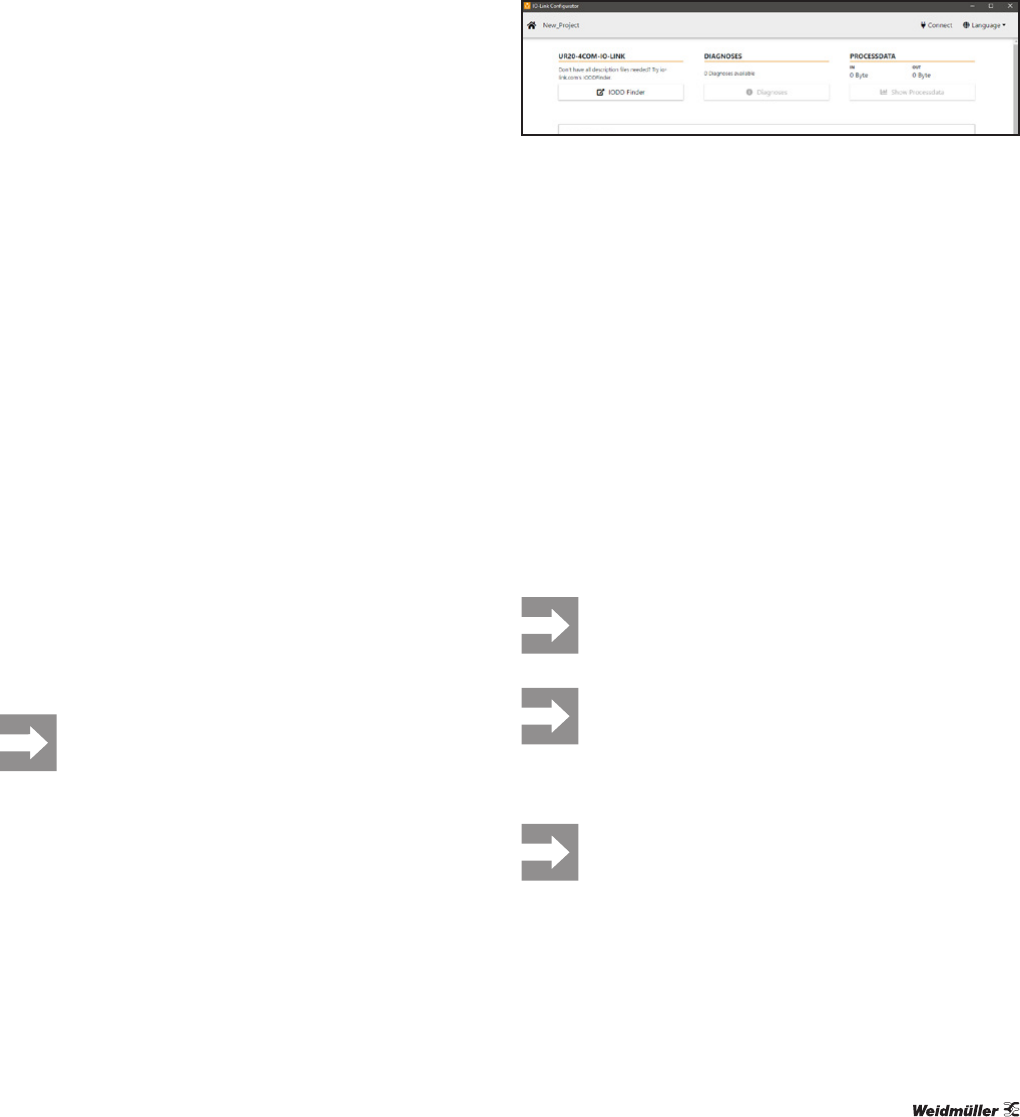
7 PlanningIO-Linkdevicecongurations | Operating the u-remote IO-Link congurator
43Manual Communication module UR20-4COM-IO-LINK2547720000/03/09.2019
Creating a new project
A project incorporates the conguration of an IO-Link master.
▶ Navigate to the IO-Link port overview.
▶ Open the context menu.
▶ Click Create new.
▶ If you wish to discard the existing project, click OK.
A new project is created.
Saving a project
A project incorporates the conguration of an IO-Link master.
▶ Open the context menu.
▶ Click Save as.
▶ Select a storage location and a file name and click Save.
The project is saved with the le ending “ucc”.
After you have saved a project for the rst time, you can save
the changes by clicking on Save.
Opening a project
▶ Navigate to the IO-Link port overview.
▶ Open the context menu.
▶ Click Open.
▶ Select the required project (.ucc) and click Open.
▶ If you wish to discard the existing project, click OK.
The project is opened.
Changing the language
You can change the language of the user interface.
▶ In the menu bar, click Language.
▶ Select the required language.
The language is changed immediately.
Some of the texts from the IODDs of the
IO-Link device manufacturer, such as parameter
names, may not have been translated.
OpeningtheIODDnderinthestandardbrowser
Your computer must be connected to the Internet.
To add an IO-Link device to a configuration, you will need the
relevant IODD from the manufacturer. You can search for and
download IODDs using the IODDnder.
▶ Navigate to the IO-Link port overview.
▶ Click the link to the IODDfinder.
Link to the IODDfinder
The IODDnder is opened in your standard browser.
▶ Search for the required IODDs and load the files onto
your computer.
ExportingtheIO-Linkdeviceconguration
You can export a conguration le from a conguration pro-
ject, in order to then load it to the u-remote station.
▶ Navigate to the IO-Link port overview.
▶ Open the context menu.
▶ Click Export configuration.
▶ Select a storage location and a file name and click Save.
The conguration is exported as a le with the le ending
“.json”.
Congurations that contain a parameter error
cannot be exported.
For some IO-Link devices, you need to enter val-
ues for all subindexes in order to export the con-
guration. If you do not enter a required subindex,
an error message is displayed.
An exported conguration only contains the IO-
Link device parameters that you have activated.
Therefore, only the activated parameters are over-
written when you load the conguration to the
u-remote station.