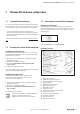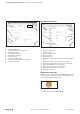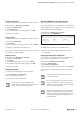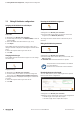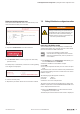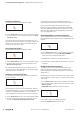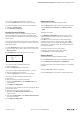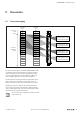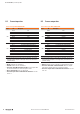User Documentation
Table Of Contents
- Content
- 1 About this documentation
- 2 Safety
- 3 IO-Link overview
- 4 Module description
- 5 Assembly and installation
- 6 Commissioning
- 6.1 Requirements
- 6.2 Device description files
- 6.3 Procedure for commissioning
- 6.4 Commissioning with the SIMATIC Manager (PROFINET)
- 6.5 Commissioning with the TIA portal(PROFINET)
- 6.6 Commissioning with TwinCAT (EtherCAT)
- 6.7 Commissioning with Studio 5000(Ethernet/IP)
- 6.8 Commissioning with Automation Studio (POWERLINK)
- 6.9 Reading and writing data objects on IO-Link devices
- 6.10 “IO_LINK_CALL” function block
- 6.11 I&M functions
- 7 Planning IO-Link device configurations
- 8 Process data
- 9 Diagnostics and troubleshooting
- 10 Disassembly and disposal
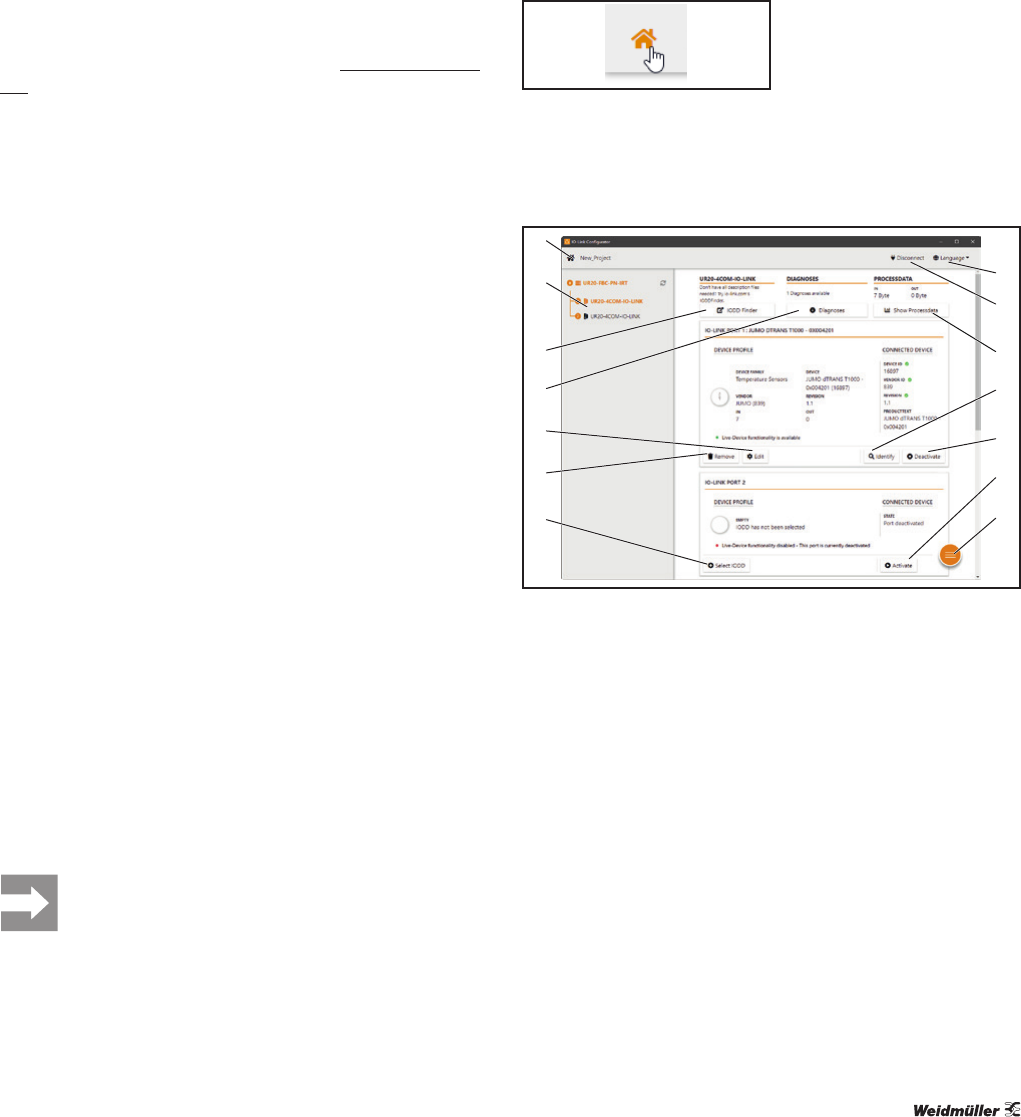
7 PlanningIO-Linkdevicecongurations | u-remote IO-Link congurator
41Manual Communication module UR20-4COM-IO-LINK2547720000/03/09.2019
7.1 u-remoteIO-Linkcongurator
You can use the u-remote IO-Link congurator to congure
the IO-Link system. You can carry out the following functions
for test purposes, during commissioning or service work:
– Create and export IO-Link device configurations.
– Parameterise IO-Link devices during ongoing operation.
– Read out identification data, process data and diagnoses
of IO-Link devices.
You can download the software from the Weidmüller web-
site.
7.2 Installingtheu-remoteIO-Linkcongurator
Installing the installation version
The installation version links project les (“.ucc”) with the
u-remote IO-Link congurator. You can open project les by
double-clicking on the le.
▶ Download the u-remote IO-Link congurator from the
Weidmüller website.
▶ Navigate to the download folder.
▶ Double-click IOLink-Device-Configurator-Set-
up_1.2.0.exe.
▶ Follow the installation wizard.
Once successfully installed, you can start the IO-Link Cong-
urator. The starting page is displayed.
Installing the portable version
You can use the portable version without install-
ing it. You can only open project les from the
u-remote IO-Link congurator.
▶ Download the u-remote IO-Link configurator from the
Weidmüller website.
▶ Navigate to the download folder.
▶ Double-click IOLink-Device-Configurator-Porta-
ble_1.2.0.exe.
The starting page is displayed.
The licence conditions are displayed when the
program is started for the rst time.
▶ Read and confirm the licence conditions.
7.3 Operatingtheu-remoteIO-Linkcongurator
Displaying the starting page
The starting page is displayed each time you start the u-re-
mote IO-Link Configurator. On the starting page you can con-
nect to the fieldbus coupler, create a new project or open an
existing project.
Calling up the starting page
▶ In the menu bar, click the house icon.
IO-Link port overview
1
2
3
6
7
8
9
10
4
5
11
12
13
14
IO-Link port overview (online mode)
1 Displaying the starting page
2 Selecting IO-Link master in the device tree
3 Opening the IODDfinder in the standard browser
4 Displaying diagnoses
5 Displaying IO-Link device parameters
6 Deleting IODD from IO-Link port
7 Adding IODD to IO-Link port
8 Changing the language
9 Separating the connection to the fieldbus coupler
10 Displaying the process data
11 Detecting the connected IO-Link device
12 Deactivating the IO-Link port
13 Activating an IO-Link port
14 Displaying the context menu
7 PlanningIO-Linkdevicecongurations