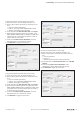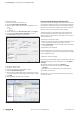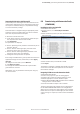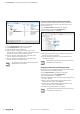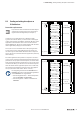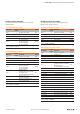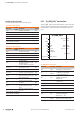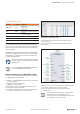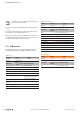User Documentation
Table Of Contents
- Content
- 1 About this documentation
- 2 Safety
- 3 IO-Link overview
- 4 Module description
- 5 Assembly and installation
- 6 Commissioning
- 6.1 Requirements
- 6.2 Device description files
- 6.3 Procedure for commissioning
- 6.4 Commissioning with the SIMATIC Manager (PROFINET)
- 6.5 Commissioning with the TIA portal(PROFINET)
- 6.6 Commissioning with TwinCAT (EtherCAT)
- 6.7 Commissioning with Studio 5000(Ethernet/IP)
- 6.8 Commissioning with Automation Studio (POWERLINK)
- 6.9 Reading and writing data objects on IO-Link devices
- 6.10 “IO_LINK_CALL” function block
- 6.11 I&M functions
- 7 Planning IO-Link device configurations
- 8 Process data
- 9 Diagnostics and troubleshooting
- 10 Disassembly and disposal
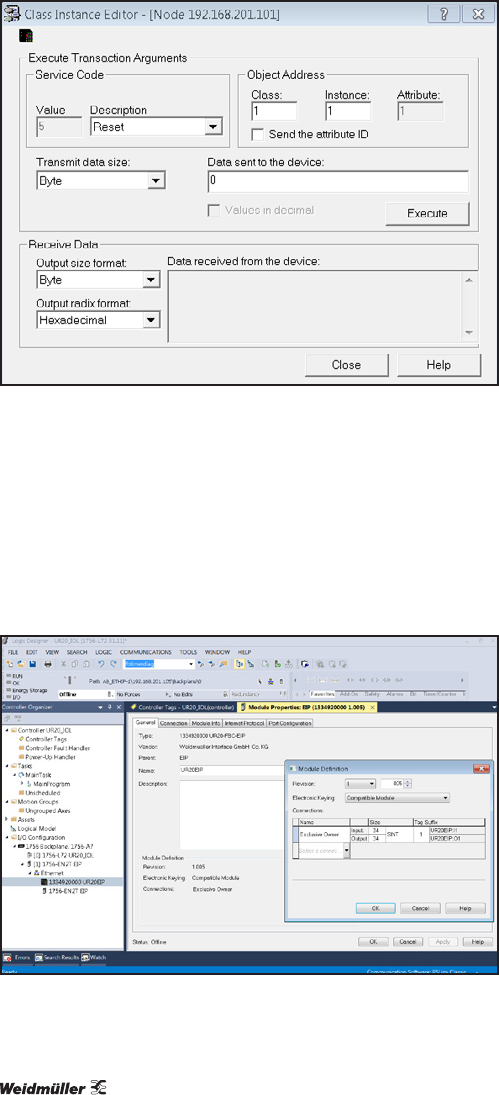
6 Commissioning | Commissioning with Studio 5000(Ethernet/IP)
32 2547720000/03/09.2019Manual Communication module UR20-4COM-IO-LINK
Restart the coupler:
▶ Select the service code “Reset” (5).
▶ Deactivate Send the attribute ID.
▶ Set the object address parameter as hexadecimal num-
bers.
– Class: 1
– Instance: 1
▶ In the drop-down list Transmit data size, select Byte.
▶ In the text field Data sent to the device, enter “0”.
▶ Click Execute to trigger the transaction.
Restarting the coupler
▶ Switch to Studio 5000.
▶ Switch to offline mode.
▶ Open the properties of the fieldbus coupler.
▶ Click the General Change tab.
▶ Set the process data length of the connection in accord-
ance with the process data length of the fieldbus coupler.
▶ Click OK.
▶ Download the changes to the controller.
Setting the process data length of the coupler
Parameterising the IO-Link port with Ethernet/IP
First set the process data length of the IO-Link master to the
required value. Setting the process data length requires that
the coupler is restarted. In doing so, the parameter settings
that were not saved in the coupler via the “Save module pa-
rameters” function are reset to the factory settings.
The IO-Link ports are parameterised via the parameters of
the IO-Link master. An overview of all parameters can be
found in section 4.6. Use the u-remote web server to param-
eterise IO-Link ports.
▶ Start the u-remote web server.
▶ Open the component view of the IO-Link module by click-
ing on the IO-Link module in the station overview.
▶ Under parameters, click the channel whose parameters
you want to change.
The parameters are displayed.
For parameters that can be edited, you can enter the chang-
es in the respective entry eld or choose alternative settings
from a drop-down menu.
▶ Enter the required changes.
Each change is labelled with a green symbol until it has been
applied. All changes are only saved when you click Apply
changes.
All changes are reset when you click Restore.
▶ When you have entered all changes, click Apply
changes.
The changes are then transferred to the coupler and the
green labels are removed.
Alternatively, you can parameterise IO-Link ports using acy-
clic write accesses.