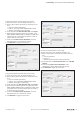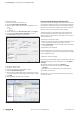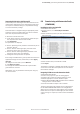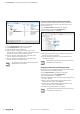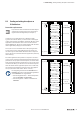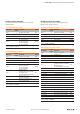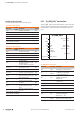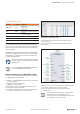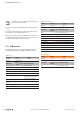User Documentation
Table Of Contents
- Content
- 1 About this documentation
- 2 Safety
- 3 IO-Link overview
- 4 Module description
- 5 Assembly and installation
- 6 Commissioning
- 6.1 Requirements
- 6.2 Device description files
- 6.3 Procedure for commissioning
- 6.4 Commissioning with the SIMATIC Manager (PROFINET)
- 6.5 Commissioning with the TIA portal(PROFINET)
- 6.6 Commissioning with TwinCAT (EtherCAT)
- 6.7 Commissioning with Studio 5000(Ethernet/IP)
- 6.8 Commissioning with Automation Studio (POWERLINK)
- 6.9 Reading and writing data objects on IO-Link devices
- 6.10 “IO_LINK_CALL” function block
- 6.11 I&M functions
- 7 Planning IO-Link device configurations
- 8 Process data
- 9 Diagnostics and troubleshooting
- 10 Disassembly and disposal
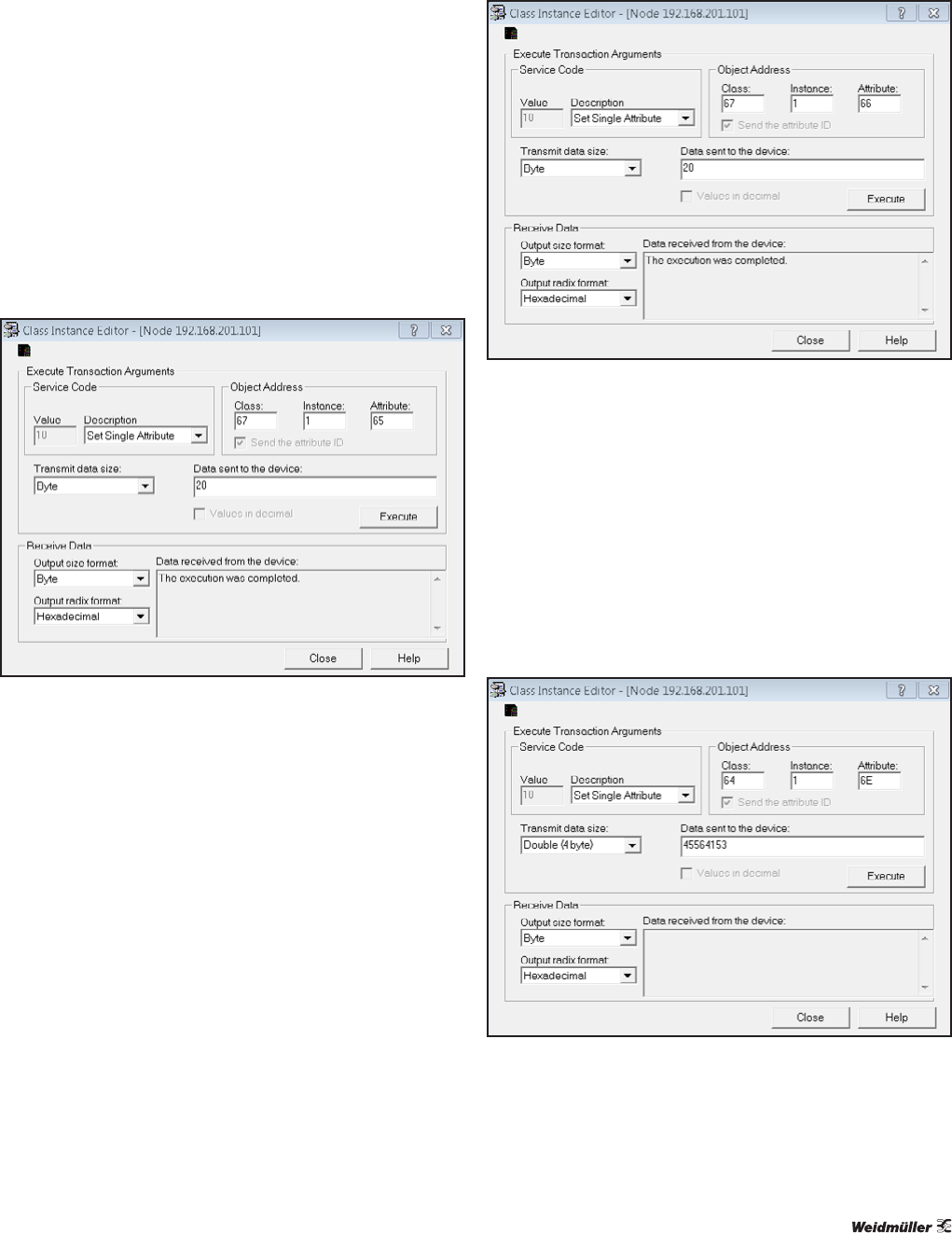
6 Commissioning | Commissioning with Studio 5000(Ethernet/IP)
31Manual Communication module UR20-4COM-IO-LINK2547720000/03/09.2019
Change the length of the input data for the module:
▶ Select the service code “Set Single Attribute” (10)
▶ Set the object address parameter as hexadecimal num-
bers.
– Class: 67 (module parameters)
– Instance: slot of the UR20-4COM-IO-LINK module
– Attribute: 65 (length of the input data)
▶ In the drop-down list Transmit data size, select Byte.
▶ Determine the required length of the input data of the
UR20-4COM-IO-LINK module by adding the length of the
input data of the connected IO-Link devices as well as
2status bytes for the module.
▶ In the text field Data sent to the device, enter the
determined value as a hexadecimal number.
▶ Click Execute to trigger the transaction.
Changing the length of the input data for the module
Change the length of the output data for the module:
▶ Select the service code “Set Single Attribute” (10)
▶ Set the object address parameter as hexadecimal num-
bers.
– Class: 67 (module parameters)
– Instance: slot of the UR20-4COM-IO-LINK module
– Attribute: 66 (length of output data)
▶ In the drop-down list Transmit data size, select Byte.
▶ Determine the required length of the output data of the
UR20-4COM-IO-LINK module by adding the length of the
output data of the connected IO-Link devices as well as
2control bytes for the module.
▶ In the text field Data sent to the device, enter the
determined value as a hexadecimal number.
▶ Click Execute to trigger the transaction.
Changing the length of the output data for the module
Save the module parameters in the coupler:
▶ Select the service code “Set Single Attribute” (10)
▶ Set the object address parameter as hexadecimal num-
bers.
– Class: 64 (gateway)
– Instance: 1
– Attribute: 6E (save/restore module parameters)
▶ In the drop-down list Transmit data size, select Double
(4byte).
▶ In the text field Data sent to the device, enter
“45564153” (“SAVE”, ASCII-coded, Intel format).
▶ Click Execute to trigger the transaction.
Saving the module parameters in the coupler