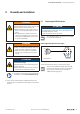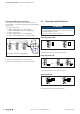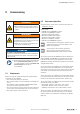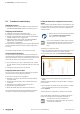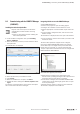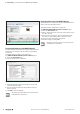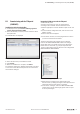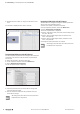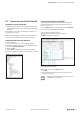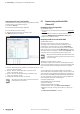User Documentation
Table Of Contents
- Content
- 1 About this documentation
- 2 Safety
- 3 IO-Link overview
- 4 Module description
- 5 Assembly and installation
- 6 Commissioning
- 6.1 Requirements
- 6.2 Device description files
- 6.3 Procedure for commissioning
- 6.4 Commissioning with the SIMATIC Manager (PROFINET)
- 6.5 Commissioning with the TIA portal(PROFINET)
- 6.6 Commissioning with TwinCAT (EtherCAT)
- 6.7 Commissioning with Studio 5000(Ethernet/IP)
- 6.8 Commissioning with Automation Studio (POWERLINK)
- 6.9 Reading and writing data objects on IO-Link devices
- 6.10 “IO_LINK_CALL” function block
- 6.11 I&M functions
- 7 Planning IO-Link device configurations
- 8 Process data
- 9 Diagnostics and troubleshooting
- 10 Disassembly and disposal
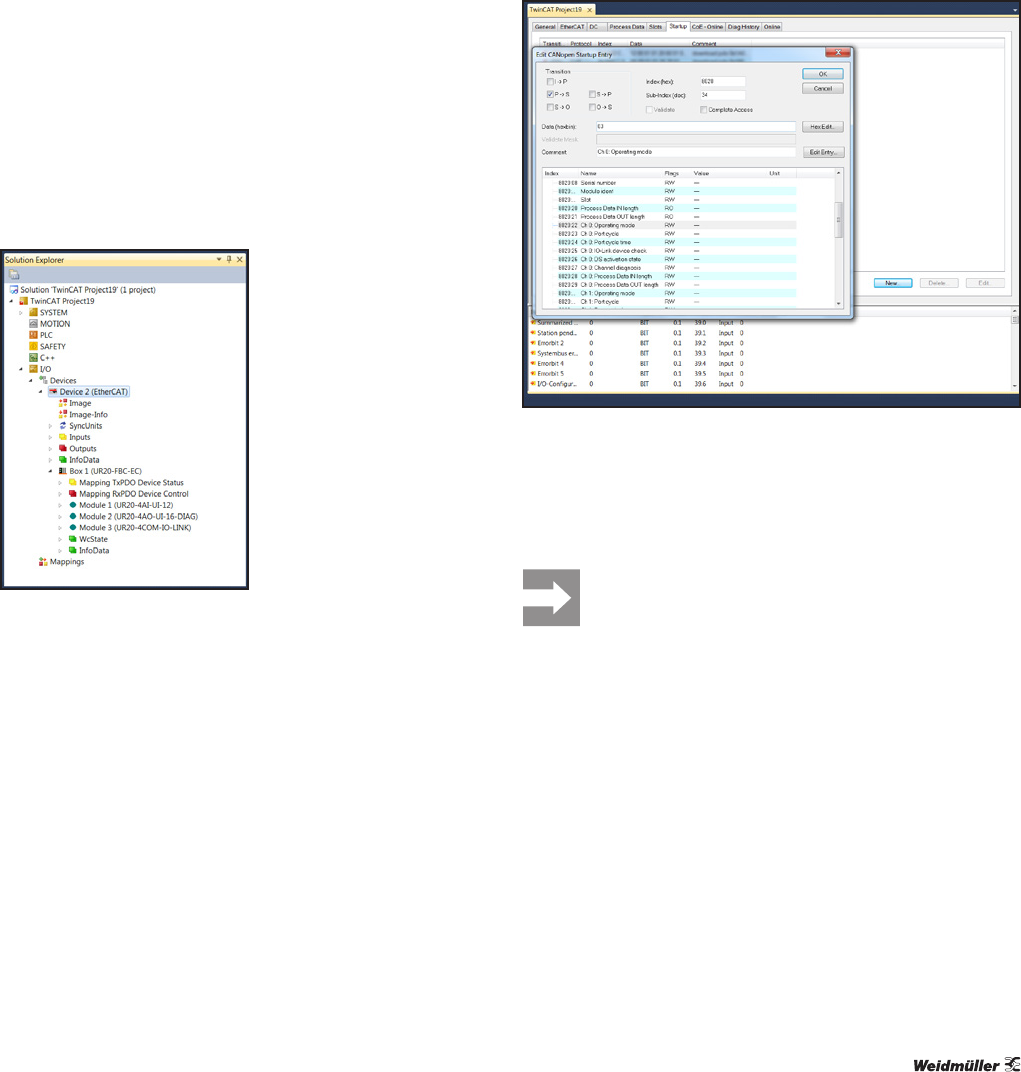
6 Commissioning | Commissioning with TwinCAT (EtherCAT)
29Manual Communication module UR20-4COM-IO-LINK2547720000/03/09.2019
6.6 Commissioning with TwinCAT (EtherCAT)
Installingthedevicedescriptionles
▶ Before starting TwinCAT, copy the ESI files to the Twin-
CAT installation folder, e.g. C:\TwinCAT\3.1\Config\Io\
EtherCAT.
Existing folder structures in the ESI les must remain un-
changed when copying.
After starting TwinCAT3, the devices from the device de-
scription les are available in the hardware catalogue.
IntegratingIO-LinkmasterwithTwinCAT3
▶ Start TwinCAT3.
▶ Create a new project or open an existing project.
▶ Establish an online connection to the EtherCAT master.
▶ Switch to Solution Explorer.
▶ Right-click I/O.
▶ Select Scan... and follow the configuration wizard.
All the EtherCAT slaves available on the network are added.
IO-Link master in Solution Explorer
Parameterising IO-Link port with TwinCAT
The IO-Link ports are parameterised via the parameters of
the IO-Link master. An overview of all parameters can be
found in section 4.6.
▶ In the Editor window of the coupler, switch to Startup.
The current parameter setting is displayed.
You can edit the parameter setting.
▶ Double-click the parameter you want to edit.
The Edit dialogue box is opened.
Editing module parameters with TwinCAT
▶ Change the value in the Data text field.
▶ Click OK.
▶ Use this method to edit all of the parameters that you
would like to change.
All settings only take effect once they have been
loaded into the component.