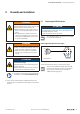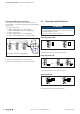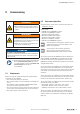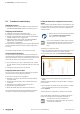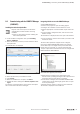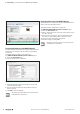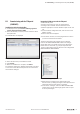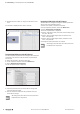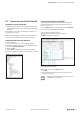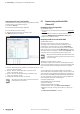User Documentation
Table Of Contents
- Content
- 1 About this documentation
- 2 Safety
- 3 IO-Link overview
- 4 Module description
- 5 Assembly and installation
- 6 Commissioning
- 6.1 Requirements
- 6.2 Device description files
- 6.3 Procedure for commissioning
- 6.4 Commissioning with the SIMATIC Manager (PROFINET)
- 6.5 Commissioning with the TIA portal(PROFINET)
- 6.6 Commissioning with TwinCAT (EtherCAT)
- 6.7 Commissioning with Studio 5000(Ethernet/IP)
- 6.8 Commissioning with Automation Studio (POWERLINK)
- 6.9 Reading and writing data objects on IO-Link devices
- 6.10 “IO_LINK_CALL” function block
- 6.11 I&M functions
- 7 Planning IO-Link device configurations
- 8 Process data
- 9 Diagnostics and troubleshooting
- 10 Disassembly and disposal
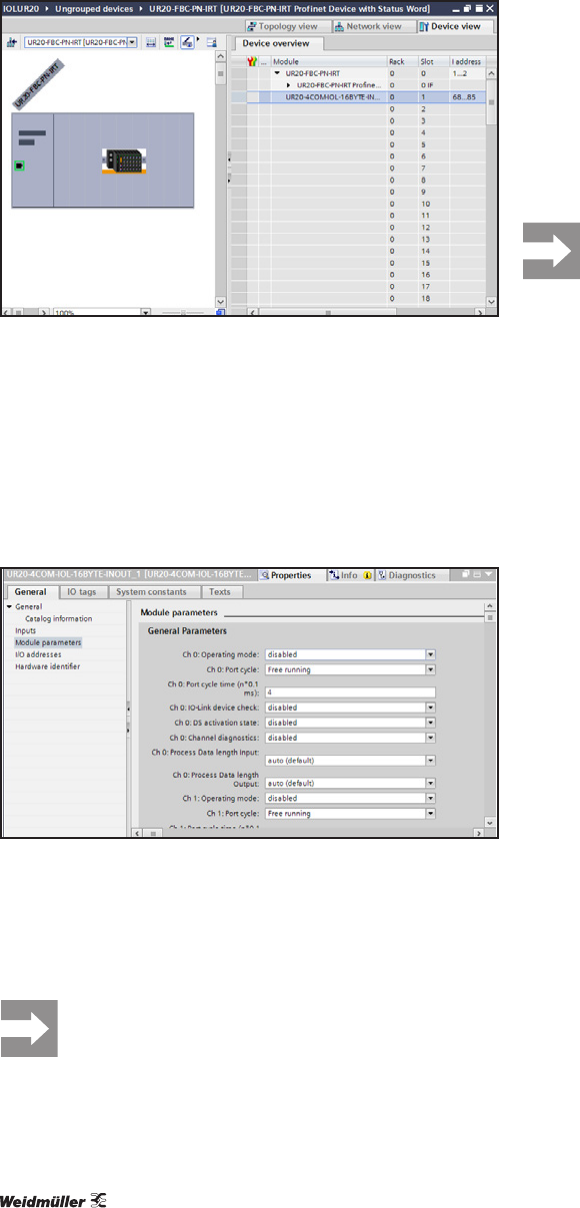
6 Commissioning | Commissioning with the TIA portal(PROFINET)
28 2547720000/03/09.2019Manual Communication module UR20-4COM-IO-LINK
▶ Double-click the module, or drag it into the device over-
view.
The module is displayed in the device overview.
AddingIO-LinkmasterwiththeTIAportal(example:PROFINET)
Parameterising IO-Link port with the TIA portal
The IO-Link ports are parameterised using the IO-Link master
parameters. An overview of all parameters is presented in
section 4.6.
▶ Select the module in the device overview.
▶ In the inspection window, select the General tab.
▶ Select Component parameters.
The list of all parameters is displayed.
Editing module parameters
▶ Click the parameter that you would like to change and
select the desired setting.
▶ Use this method to edit all of the parameters that you
would like to change.
All settings only take effect once they have been
loaded into the component.
Integrating IO-Link device with the TIA portal
A IO-Link device is integrated using the suitable parameteri-
zation of the associated IO-Link port.
▶ Select the module in the device overview.
▶ In the inspection window, select the General tab.
▶ Select Component parameters.
The list of all parameters is displayed.
▶ Set the “Operating mode” parameter of the IO-Link port to
the value “IO-Link”.
▶ Set the “Process data length input” parameter to the
value “auto (default)”.
▶ Set the “Process data length output” parameter to the
value “auto (default)”.
▶ Change the other parameters as required.
All settings only take effect once they have been
loaded into the component.