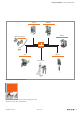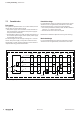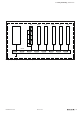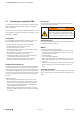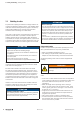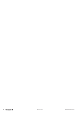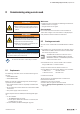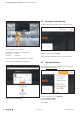User Documentation
8 Commissioning using u-create web
WARNING
Explosion risk!
▶ Before starting any work, make sure that
there is not a potentially explosive atmos-
phere!
WARNING!
Manipulation of the control unit!
During commissioning, the system may be
manipulated to such an extent that can result
in risks to life and material damage.
▶ Make sure that system components can-
not start up unintentionally!
ATTENTION
The product can be destroyed!
▶ Before commissioning each time, perform an insulation
test of the station (see section 6.6).
▶ Observe the built-in online help in u-create.
8.1 Requirements
The following controllers can be commissioned using u-cre-
ate web:
– UC20-WL2000-AC
– UC20-WL2000-IOT
Before you start the commissioning work, the following re-
quirements must be fullled:
– The u-control station must be completely assembled and
wired up.
– PC or laptop and u-control station are connected via USB
or Ethernet.
– The power supply must be turned on.
If these requirements are fullled, the following LEDs light
up:
– on the controller
– The PWR LED lights up green.
– For the port to which the controller is connected, the
L/A LED lights up green.
– On the modules, the Status LED lights up green.
Web browser
u-create web can be used with the following web browsers.
– Mozilla Firefox 61 or higher
– Google Chrome 67 or higher
Screen resolution
For u-create web we recommend a screen resolution of
1280x800 or higher. The user interface is displayed opti-
mally when the browser window is maximised.
8.2 Starting u-create web
You can access u-create web via the USB interface or Ether-
net.
▶ For USB access, connect the PC to the controller using a
USB cable. The USB connection socket is located under
the service flap on the front.
The USB cable should be a maximum of 2m
long (type USB-A to USB Micro-B, for example
Weidmüller Order No. 1487980000). Extension
cables must not be used!
▶ For Ethernet access, connect the PC to the controller
using a LAN cable or a network switch.
▶ Open one of the browsers listed in section 8.1.
▶ In the address line, enter the IP address of the controller.
– USB access: 192.168.10.202
– Ethernet access: 192.168.0.101
u-create web is started.
The licence terms are displayed when u-create web is
launched for the rst time.
▶ Read the licence terms carefully.
▶ Confirm that you agree to the licence terms
▶ Click on Accept license agreement, to proceed to the
login page.
8 Commissioningusingu-createweb | Requirements
59Manual u-control2604080000/03/08.2020