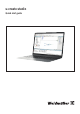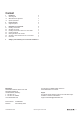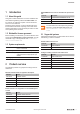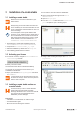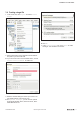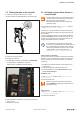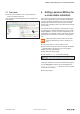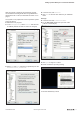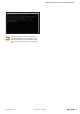User Documentation
Installation of u-create studio
6Quick start guide u-create studio2729550000/00/02.2020
3.5 Flashing rmware on the controller
► Insert the micro SD card into your u-control.
The SD card slot is located behind the connector frame.
1.
2.
3.
Inserting the micro SD card
► Close the connector frame.
► Restart the controller.
The installation procedure is indicated by the RUN LED:
– Orange flashing: installation is in process
– Steady green: installation has been nished
Run LED indicates the installation procedure
► After installation is finished, remove the SD card from
the u-control.
► Restart the controller.
3.6 Activating u-create runtime license on
u-control studio
u-create studio runtime can be used license-free
as a trial version for 30 days. At the end of this
period a license code is required.
Be aware that a runtime license is needed for
productive usage.
► To activate a trial version, click Licensing and then
click Activate Trial License.
A license can only be activated once. After the licensing
process the software is bound to the device and can only
be used there.
In case of a device exchange, you can return the license
using the DevAdmin tool for at maximum two times. The
license can be restored on the new device. After two ex-
changes Weidmüller has to be contacted.
For a description of the specic features and
functions of your software license, please refer to
the u-create studio user manual. The manual as
well as the general license terms of the u-create
studio software can be downloaded from www.
weidmueller.com/u-create-download.
Online activation via “DevAdmin”
A PC with an internet connection is required for the online
activation. The u-control does not require an internet con-
nection, but must be connected to the PC via a network
connection.
1. Establish a connection between PC and device via a
web-browser.
2. Enter the IP address assigned in section 3.4.
3. Enter the default user name Administrator and the
password tobechanged.
DevAdmin starts.
4. Click Licensing and then click Online License
Activation.
5. Enter the ticket code.
Please change the username and password
within DevAdmin and keep it protected from un-
authorised access.
Ofine activation
1. Click Licensing and then click Oine License Ac-
tivation via DevAdmin.
2. Follow the instructions.