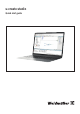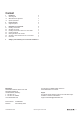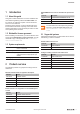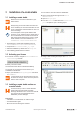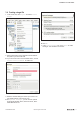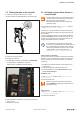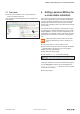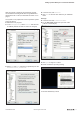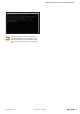User Documentation
Installation of u-create studio
4Quick start guide u-create studio2729550000/00/02.2020
3 Installation of u-create studio
3.1 Installing u-create studio
Please refer to the license certicate for your
ticket number.
Always keep your license ticket! The ticket num-
ber is mandatory for the license activation as well
as for a deactivation and reactivation in case of a
device exchange.
For a description of the specic features and
functions of your software license, please refer to
the u-create studio user manual. The manual as
well as the general license terms of the u-create
studio software can be downloaded from www.
weidmueller.com/u-create-download.
1. Download the u-create studio installation le from
www.weidmueller.com/u-create-download.
2. Unzip the le <u-create-studio_x.y.zip>.
3. Start the installation by double click on Setup.exe.
4. After installing please start the software.
3.2 Activating your license
► To activate a license, navigate to www.weidmueller.
com/licensing and click
► Enter your ticket number.
The licensed version will be activated immediately.
An overview of your licenses can be found in your
CodeMeter ControlCenter.
► Open your Windows Desktop/Programs and search
for CodeMeter.
u-create studio can be used license-free as a tri-
al version for 30 days. At the end of this period a
license code is required.
3.3 Installing u-create studio runtime on
u-control studio
For the rst set up of the u-control hardware
please follow the instructions and safety
warnings described in the u-control user manual.
The manual can be downloaded from the
Weidmüller product catalogue.
Requirements
– Installation of u-create studio to create a target
– PC administration rights
– Micro SD card for ashing the controller
You can order a micro SD card from Weidmüller.
► Start u-create studio with right-click at Run as
administrator.
► Open a New project.
► From the General folder select the Default Pro-
ject… template or open a working project.
► Assign a POU via drag and drop to the Task Con-
figuration.