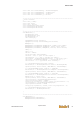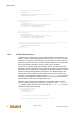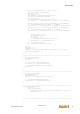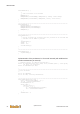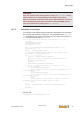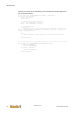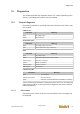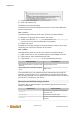User Documentation
Table Of Contents
- Table of contents
- 1 Introduction
- 2 Safety instructions
- 3 System overview
- 4 Operating behavior
- 5 Software installation
- 6 Configuration
- 7 Program development
- 8 Licensing
- 9 Device Administration (DevAdmin)
- 10 Software units
- 11 OPC UA Server
- 12 Node-RED
- 13 LongtermDiagnosticMonitor
- 14 Data recorder
- 15 Diagnostics
- 16 Maintenance
- 17 Technical data
- 18 Directives and standards
- 19 Appendix: Tutorial - creating an IEC project
- 20 Appendix: Addressing in the Ethernet (basics)
- 21 Appendix: Tutorial FoE
- 22 Appendix: Tutorial - call C function from IEC
- Index

Diagnostics
System manual
2696790000/02/04.2020
99
For safety resasons it is necessary to change the SSH key pair (private key
and public key).
Changing the SSH key pair
To generate a new SSH key pair a special program is needed. This program
can be downloaded in the internet whereat the program "PuTTYgen" is rec-
ommended.
To change the SSH key with the use of "PuTTYgen" proceed as follows:
1) Start "PuTTYgen" on PC.
Fig.15-14: PuTTYgen
2) Select the type Typs "RSA" (selected by default) in the lower area of the
dialog.
3) Generate key via "Generate".
4) Save the private key via "Save private key" ([username]_key.ppk) to a
directory on the PC.
5) Create a new text file named authorized_keys to a directory on the
PC.
6) Mark and copy the whole text in the text field in the upper area of the
download below "Public key for pasting into OpenSSH authorized_keys
file:".