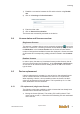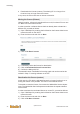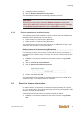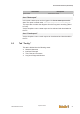User Documentation
Table Of Contents
- Table of contents
- 1 Introduction
- 2 Safety instructions
- 3 System overview
- 4 Operating behavior
- 5 Software installation
- 6 Configuration
- 7 Program development
- 8 Licensing
- 9 Device Administration (DevAdmin)
- 10 Software units
- 11 OPC UA Server
- 12 Node-RED
- 13 LongtermDiagnosticMonitor
- 14 Data recorder
- 15 Diagnostics
- 16 Maintenance
- 17 Technical data
- 18 Directives and standards
- 19 Appendix: Tutorial - creating an IEC project
- 20 Appendix: Addressing in the Ethernet (basics)
- 21 Appendix: Tutorial FoE
- 22 Appendix: Tutorial - call C function from IEC
- Index

Licensing
System manual
2696790000/02/04.2020
43
4) Accept the restore conditions.
5) Click on Restore Selected Licenses Now.
The reactivated license was successfully activated on the PC.
Information
Depending on the system, the button Re-Host Licenses is always dis-
played in the Web Depot. Clicking on this button triggers an error message,
i.e. Re-Host Licenses cannot be used to reactivate the license.
8.5.2 Device replacement (runtime license)
The following options are available in which a license that has already been
activated can be transferred to a new device:
● Online restore of a license using DevAdmin
● Offline restore of a license using DevAdmin
The original license runs on the new device for an additional 14 days. The li-
cense can only be used 2 x on a new device.
Online restore of a license using DevAdmin
For restoring a license online, there is a PC with an Internet connection in
the network of the device and it is running. The device to be licensed is also
running.
1) Establish a connection between the PC and the device using DevAd-
min.
2) Click on License ► Online Restore.
3) Click on Start license Restore process.
4) Confirm the dialog with OK.
The entered license is available for licensing again and can be used as de-
scribed in Chap. "Licensing software on a device".
8.6 Reset the license information
In certain cases it is neccessary to reset all license information of a device
(e.g. if a restore fails). The license previously used on the device gets invalid
and can no longer be reactivated.
To reset all license information of a device proceed as follows:
1) Establish a connection between the PC and the device using DevAd-
min.