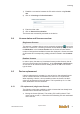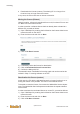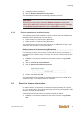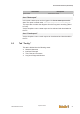User Documentation
Table Of Contents
- Table of contents
- 1 Introduction
- 2 Safety instructions
- 3 System overview
- 4 Operating behavior
- 5 Software installation
- 6 Configuration
- 7 Program development
- 8 Licensing
- 9 Device Administration (DevAdmin)
- 10 Software units
- 11 OPC UA Server
- 12 Node-RED
- 13 LongtermDiagnosticMonitor
- 14 Data recorder
- 15 Diagnostics
- 16 Maintenance
- 17 Technical data
- 18 Directives and standards
- 19 Appendix: Tutorial - creating an IEC project
- 20 Appendix: Addressing in the Ethernet (basics)
- 21 Appendix: Tutorial FoE
- 22 Appendix: Tutorial - call C function from IEC
- Index
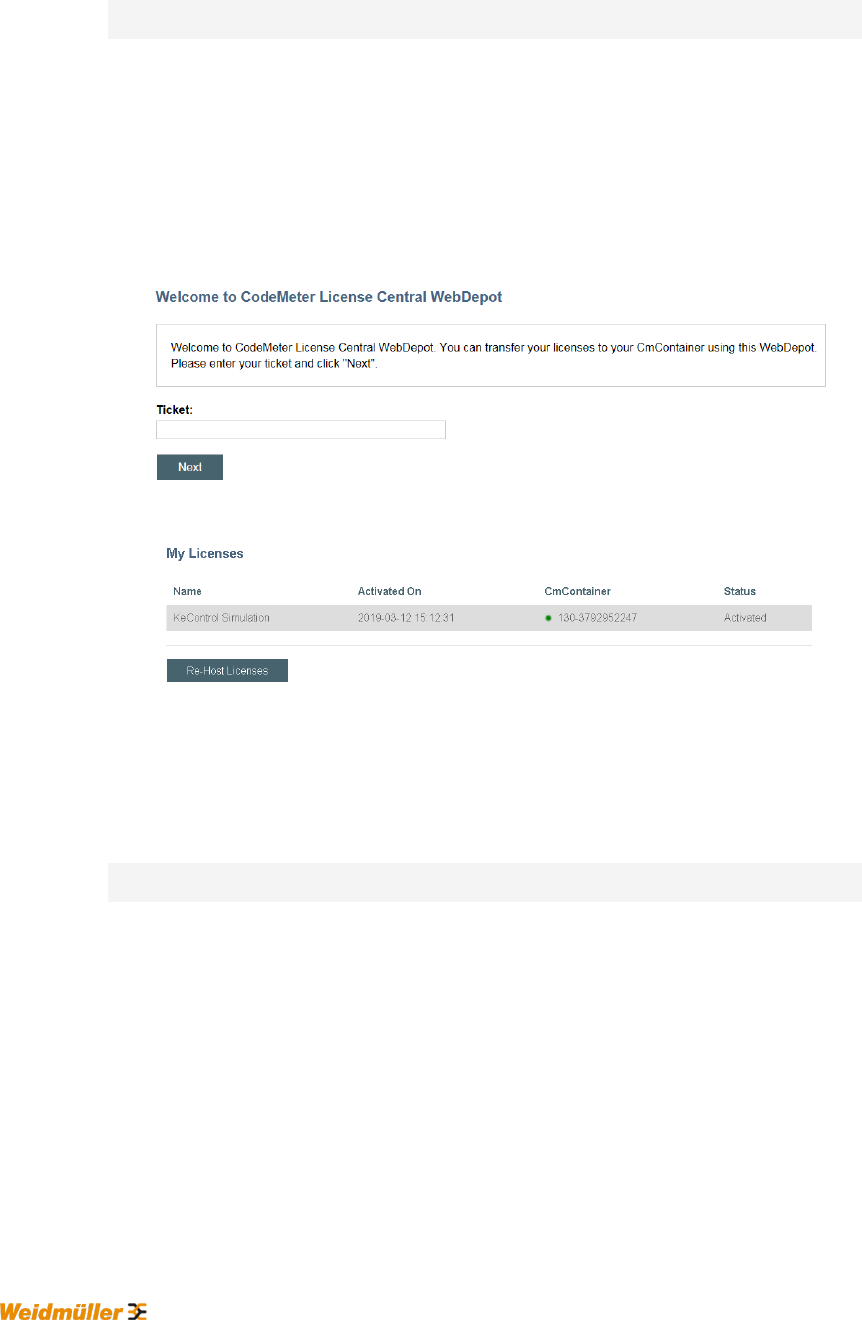
Licensing
System manual
2696790000/02/04.2020
42
● Reactivation the license (restore): The existing PC is no longer func-
tional and can no longer return the license.
In any case, the PCs must have an Internet connection.
Moving the license (Rehost)
Using this option, a license is transferred from an old, functional PC to a new
PC. Both PCs have Internet access.
In order to transfer a software license that has already been activated to a
different PC, proceed as follows:
1) Open "WebDepot" by entering the link listed on the license ticket into an
Internet browser on the old PC.
2) Enter the ticket code and click on Next.
3) Click on Re-Host Licenses
4) If necessary, select the license for deactivation.
5) Click on Deactivate Selected Licenses Now.
6) Confirm the dialog with OK.
The entered license is available for licensing again and can be used as de-
scribed in Chap. "Licensing software on the PC".
Reactivation the license (restore)
In this case, the PC with the activated license is no longer functional, so re-
turning the license is not possible. The new PC has Internet access.
To be able to reuse the license, first contact the Weidmüller Service depart-
ment. The Weidmüller Service department authorizes the repeat activation
of the license.
In order to activate the reactivated license on a new PC, proceed as follows:
1) Open "WebDepot" by entering the link listed on the license ticket into an
Internet browser.
2) Enter the ticket code and click on Next.
3) Click on Re-Store Licenses.