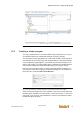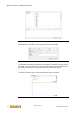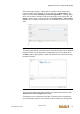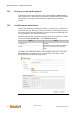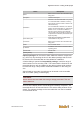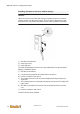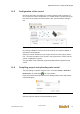User Documentation
Table Of Contents
- Table of contents
- 1 Introduction
- 2 Safety instructions
- 3 System overview
- 4 Operating behavior
- 5 Software installation
- 6 Configuration
- 7 Program development
- 8 Licensing
- 9 Device Administration (DevAdmin)
- 10 Software units
- 11 OPC UA Server
- 12 Node-RED
- 13 LongtermDiagnosticMonitor
- 14 Data recorder
- 15 Diagnostics
- 16 Maintenance
- 17 Technical data
- 18 Directives and standards
- 19 Appendix: Tutorial - creating an IEC project
- 20 Appendix: Addressing in the Ethernet (basics)
- 21 Appendix: Tutorial FoE
- 22 Appendix: Tutorial - call C function from IEC
- Index

Appendix: Tutorial - creating an IEC project
System manual
2696790000/02/04.2020
118
It can be selected which parts of the project are to be downloaded to the de-
vice.
Fig.19-29: Selection of the data to be uploaded on the control
If a new configuration is loaded onto the control, the control must be
restarted. To do this, a dialog is displayed after the configuration is down-
loaded. If this dialog is confirmed, only the configuration is loaded onto the
control and the control implements a restart. The download of the other soft-
ware components can then be carried out. If the dialog is not confirmed, all
required software components are loaded onto the control. The control must
then be restarted.
19.7 Starting the project
The downloaded project has not been started yet. To do so, open the mod-
ule myProg in u-create studio by double-clicking on it and call up the menu
command Debug > Start (or function key F5 or on the toolbar).
The sample program that was just created runs, and the value changes of
the variable utilized in the program module are indicated: