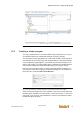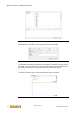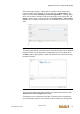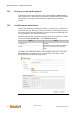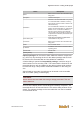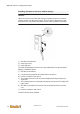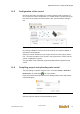User Documentation
Table Of Contents
- Table of contents
- 1 Introduction
- 2 Safety instructions
- 3 System overview
- 4 Operating behavior
- 5 Software installation
- 6 Configuration
- 7 Program development
- 8 Licensing
- 9 Device Administration (DevAdmin)
- 10 Software units
- 11 OPC UA Server
- 12 Node-RED
- 13 LongtermDiagnosticMonitor
- 14 Data recorder
- 15 Diagnostics
- 16 Maintenance
- 17 Technical data
- 18 Directives and standards
- 19 Appendix: Tutorial - creating an IEC project
- 20 Appendix: Addressing in the Ethernet (basics)
- 21 Appendix: Tutorial FoE
- 22 Appendix: Tutorial - call C function from IEC
- Index

Appendix: Tutorial - creating an IEC project
System manual
2696790000/02/04.2020
117
19.5 Configuration of the control
During the next step, the target PLC must be specified and configured. To
do so, open the control configuration in u-create studio by double-clicking on
the control in the project tree and switch to the "Communication Settings"
tab:
Fig.19-27: Communication settings
By clicking on Scan in the top area of the window, all controls available in
the network are displayed.
Select the control intended for your project and click on the button "Set Ac-
tive". This sets the status of the control in the project tree to "RUN" and the
control is highlighted in green.
The download of the translated project described below is applied to this
control.
19.6 Compiling project and uploading onto control
The login dialog is opened using the menu command Online > Selective
Download or by clicking the icon in the toolbar.
Enter the username and password in this dialog (default value: Administra-
tor/tobechanged):
Fig.19-28: Login dialog
After the login the Selective Download dialog opens.