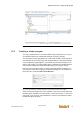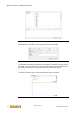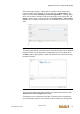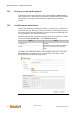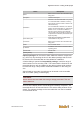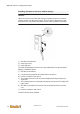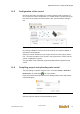User Documentation
Table Of Contents
- Table of contents
- 1 Introduction
- 2 Safety instructions
- 3 System overview
- 4 Operating behavior
- 5 Software installation
- 6 Configuration
- 7 Program development
- 8 Licensing
- 9 Device Administration (DevAdmin)
- 10 Software units
- 11 OPC UA Server
- 12 Node-RED
- 13 LongtermDiagnosticMonitor
- 14 Data recorder
- 15 Diagnostics
- 16 Maintenance
- 17 Technical data
- 18 Directives and standards
- 19 Appendix: Tutorial - creating an IEC project
- 20 Appendix: Addressing in the Ethernet (basics)
- 21 Appendix: Tutorial FoE
- 22 Appendix: Tutorial - call C function from IEC
- Index

Appendix: Tutorial - creating an IEC project
System manual
2696790000/02/04.2020
113
After creating the program, a task must be created in which the program
module needs to be processed. To do so, right click on Application in the
project tree and select Add Object > Task Configuration.... A dialog opens,
which can be used to create a node for several tasks in the project tree. Via
Add the node is set up in the project tree under Application > Task Config-
uration, which already contains a task. It is automatically opened in the work
area.
Fig.19-24: Task configuration
The priority and interval of the task can be set in this window and the desired
program module can be appended. The allocation of the POU takes place
via Add + Call. A dialog opens in which the desired POU is selected and ap-
pended to the task.
Fig.19-25: Appending POU to the task
The POU appended to the task is added to the project tree under the node
Application > Task Configuration > Task.
A watchdog can be configured for the task. The task must be complete be-
fore the watchdog expires. The sensitivity of the watchdog can be adjusted.