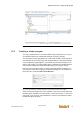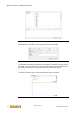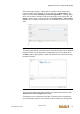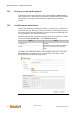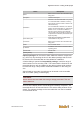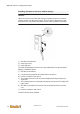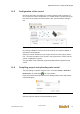User Documentation
Table Of Contents
- Table of contents
- 1 Introduction
- 2 Safety instructions
- 3 System overview
- 4 Operating behavior
- 5 Software installation
- 6 Configuration
- 7 Program development
- 8 Licensing
- 9 Device Administration (DevAdmin)
- 10 Software units
- 11 OPC UA Server
- 12 Node-RED
- 13 LongtermDiagnosticMonitor
- 14 Data recorder
- 15 Diagnostics
- 16 Maintenance
- 17 Technical data
- 18 Directives and standards
- 19 Appendix: Tutorial - creating an IEC project
- 20 Appendix: Addressing in the Ethernet (basics)
- 21 Appendix: Tutorial FoE
- 22 Appendix: Tutorial - call C function from IEC
- Index

Appendix: Tutorial - creating an IEC project
System manual
2696790000/02/04.2020
111
Fig.19-19: Program editor of the POU
19.2 Creating a simple program
The newly created POU is now expanded through programming: A numeri-
cal variable needs to be created that changes its value cyclically.
The necessary entries (declaration of a numerical variable, value change of
the variable) can be carried out in the displayed editor via keyboard entries
in the programming language ST ( structured text) selected during the cre-
ation of the module. The upper editing area is intended for variable declara-
tions and the editing area underneath (still empty) for program actions.
However, there are also tools in u-create studio that help to create the cor-
rect program commands. Dialogue supported variables can be created via
the main menu command Edit > Auto Declare...:
Fig.19-20: The dialogue "Variable Declaration" supports the creation of a variable.
Enter the name and data type of the variable. If you are not yet familiar with
the data types available in u-create studio, click on the button ">" next to the
entry field "Type" and via "Input assistance" open an input Wizard to select
the desired data type there: