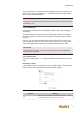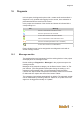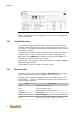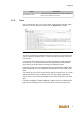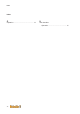User Documentation
Diagnosis
74
Fig.16-55: Message monitor
"Alarm" messages can be acknowledged via the context menu. Multiple se-
lections are possible.
16.2 Variable Browser
The variable browser displays the system variables of the IEC application.
Variables are only displayed if you are connected with the control and if you
are logged in. The variables are displayed in the variables browser, including
their directory structure.
The structure consists of the base node APPL, which contains the released
variables and SYS, which contains data of the system configuration (e.g.
SYS - CAT - IO - ONBOARD for hardware information, SYS - PERF for in-
formation about load of the CPU and the tasks, ...).
Right-clicking a node structure in the variable browser and pressing Update
updates the entire structure.
The variables can then be viewed in the watch monitor.
16.3 Watchmonitor
The watch monitor can be opened via View - WatchMonitor and it is used
to view and dynamically override variables for the runtime (force).
Variables can be inserted via Drag&Drop from the variable browser or via
"Add Variable ...". To do so, u-create studio must be connected with the con-
trol and must be registered.
Name Description
Update Update the selected variable
Delete Delete the selected variable
Delete all Delete all variables in the watch monitor
Add variable ... Add a variable
Import Import a variable list
Export Export the currently insert variable in a variable list