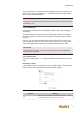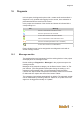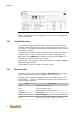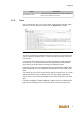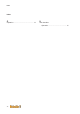User Documentation
Diagnosis
73
16 Diagnosis
In this chapter, the diagnostic options with u-create studio are described. A
diagnosis is only possible after logging into the control, since otherwise no
parameters/values are read from the control.
In the project tree the status of the devices and busses is indicated with a
corresponding icon.
Icon Meaning
Device or entire device node has no errors.
Device is optional and not connected.
An error has occurred in the device affected.
One or more devices in this node have an error
Device is simulated (Simulation mode = simulated)
An error has occured on an added device
Each individual control can be assigned its own diagnostic node with in-
cluded message monitor.
16.1 Message monitor
The pending alarms and messages for all the existing devices in the project
are displayed in the message monitor.
Double-clicking on Diagnostics - Messages in the project tree opens the
message monitor.
Messages of the respective category can be filtered via the "Alarm" or "Re-
port" buttons. (This categorization takes place during the setting up of a
message in the message editor.) If both categories should be shown
("Alarm" and "Report" both active) alarms are always shown first from latest
to oldest and then reports are shown from latest to oldest.
The messages view updates automatically by default. The automatic update
can be deactivated by activating "Manual". After that, an update of the mes-
sages can be triggered manually via "Update".