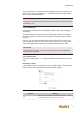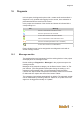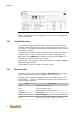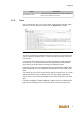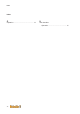User Documentation
Configuration
71
To use the device as CAN Slave, all parameters have to be completely con-
figured. Via pressing "Generate file ..." a EDS-description file is generated,
which can be saved separately.
Information
The device description file must be installed manuallly so that the device is
available for use.
Tab "I/O Mapping"
In this tab the endpoints can be mapped to a device (see chap. "Mapping
endpoints").
The tab I/O Mapping is opened via the configuration window of a module
and offers the option to permanently override its endpoints for the runtime
(forcing).
For that, you can enter the desired value in the column "Force Value" and
then activate the column "Force" with the help of the slider. As long as the
value is activated with the slider, the endpoint maintains the set value.
Information
The values in the "Value" column are the values that the IEC application
assigns to the endpoints.
Tab "Object Editor"
On the tab "Object Editor" in- / outputs and SDO parameters can be config-
ured.
Add input / output
It is possible to add in- and outputs in the tab "Object Editor". Therefore the
button "Add" must be pressed. The following dialog appears:
Fig.15-52: Configuration dialog add I/O
Element Meaning
Typ
Define, if an input (master receives data from slave) or output
(master sends data to slave) should be created.