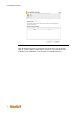User Documentation
Create and execute the simulation of a control
33
10 Create and execute the simulation of a control
It is possible to create and execute a simulation of the control using u-create
studio.
The simulation service must be installed and started. This is usually done
automatically by the general setup.
In order to be able to simulate a project, the device in the device tree must
first be changed to the simulation device. The device description file must be
exchanged to the simulation device ([device name]-Simulation) using "Up-
date device".
Information
Before downloading to the real device, the device description file must be
exchanged to the one corresponding to the real hardware. Otherwise the
device will run into an error condition after download!
10.1 Create simulation
To create the simulation, open the context menu of the PLC and select the
menu item Create Simulation or select the menu item Manage Simula-
tions in the toolbar.
This opens a dialog in which the following configurations can be carried out.
Fig.10-19: Dialog for the creation of a simulation
Name Beschreibung
Name/PLC Name
This name will be used to identify a simulation for start and stop.
The name must be unique and the dialog will assist by showing
an information if a name is already in use. This name will also
be used in the communication settings to set the simulation ac-
tive.