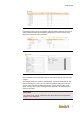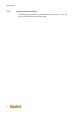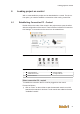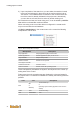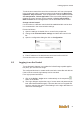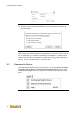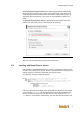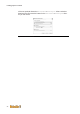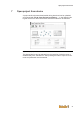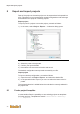User Documentation
Loading project on control
25
To exit the error state of the control the context menu of it has to be opened
in the project tree and the control process must be stopped via Device ma-
nipulation - Stop Controller. Then the application must be deleted with De-
vice manipulation - Delete Application. After successfully deleting the ap-
plication the control process can be restarted via Device manipulation -
Start Controller and a new application can be downloaded to the control.
Change selected control
If a connection to a different control should be established this can be done
in u-create studio in the communication settings.
Proceed as follows:
1) Open the settings via double click on control in the project tree.
2) Change to tab Communication settings and select the control in the
list.
3) Open the configuration dialog via click on Configuration.
Fig.6-10: Change IP- address
4) Enter IP address of the desired new control and confirm with OK.
A connection to the new control is established.
6.2 Logging in on the Control
To use diagnostic features or to update the OnlineChange capable applica-
tion parts, you must execute a login.
The configured devices inu-create studio must be the same like real devices.
If this is not the case the login attempt can be canceled.
For a login proceed as follows:
1) Click in the Online - Login menu or alternatively on the respective
button in the toolbar.
2) The Login dialogue requires the entry of a user name and password (de-
fault: Administrator/tobechanged). This user data can be encrypted and
saved by selecting the option "Save Settings" so the login data does not
need to be entered again.