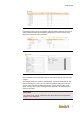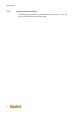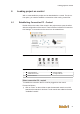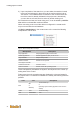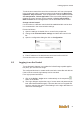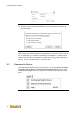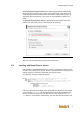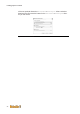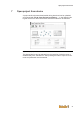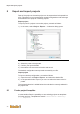User Documentation
Loading project on control
24
2) Upon completion of the search run you can select the searched control
in the tree and activate it in the project via the tool bar with the help of
"Set Active". This establishes the connection to the control and the sta-
tus of the control is already indicated in the project tree. Alternatively,
you can also set a found control to active by double-clicking on it.
If the desired control was not found during scan, it can be added by Add De-
vice and then activated like mentioned before.
When connecting to the control the devices configured in u-create studio
may not accord with the real hardware.
Via Device manipulation in the context menu of the control the following
manipulations can be done:
Fig.6-9: Device manipulation example
Manipulation Description
Stop Application Stops applications (IEC) on the control
Restart Applications Restarts applications (IEC) on the control
Stop Controller Stops control process
Restart Controller Restarts control process
Reconfigure Controller
Shutdown Controller Shutdown control
Reboot Controller Restart control with operating system
Those manipulation possibilities are dynamic and depend on the current op-
erating state of the control.
Furthermore the main operating state are displayed in colors and textual in
the project tree if a connection is established. Thereby the following state are
possible:
Color Text Description
Blue
INIT
or
OsReady
Control in start-up
or
Operating system started (application has not been
started)
Green RUN Control is running
Red EXCEPTION Error