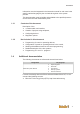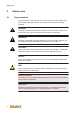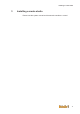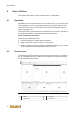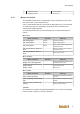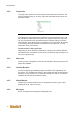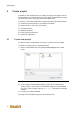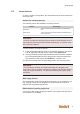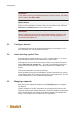User Documentation
User interface
16
4.2.2 Project tree
The project tree shows the current project and the devices contained in the
project. Double-clicking on an entry opens the associated work area or the
associated editor.
Fig.4-2: Project tree
The elements in the project tree are depicted in a logical sequence (e.g. ad-
don capable modules under bus system, bus system under CPU, etc.) and
can only be inserted in the specified sequence. Double-clicking on the de-
sired element opens the matching configuration in the work area. By clicking
on an already selected hardware component in the project tree, you can
modify the name of the device.
Context menus in the project tree
Depending on which element is selected, the project tree contains different
commands in the associated context menu (accessed by right-clicking on an
entry in the project tree).
4.2.3 Work area
In this area, the configuration of the device selected in the project tree is dis-
played and editable.
4.2.4 Variable Browser
Is used for displaying embedding system variables of IEC application into
the project. The variables are shown in the variable browser with its directory
structure, as soon as there is a connection and login to control. The shown
variables can be used in the watch monitor.
4.2.5 Watch Monitor
Variable from variable browser can be analysed here (name, type, value,
predefined value, path, comment).
4.2.6 Messages
Errors, warnings and messages are displayed here.