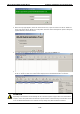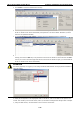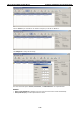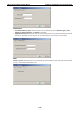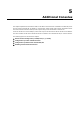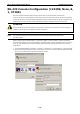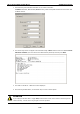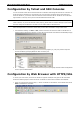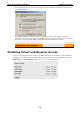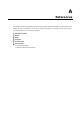User Documentation
Wi-Fi device IE-WL-VL-AP-BR-CL Software Installation and Configuration
4-78
5. Click Locate to cause the selected device to beep.
6. Make sure your IE-WL-VL-AB-BR-CL is unlocked before using the Administration Tool’s icons setting. The
IE-WL-VL-AB-BR-CL will unlock automatically if the password is set to the default. Otherwise you must
enter the new password manually.
7. Go to Tools → Device Login Options to manage and unlock additional IE-WL-VL-AB-BR-CLs.
8. Use the scroll down list to select the MAC addresses of those IE-WL-VL-AB-BR-CLs you would like to
manage, and then click Add. Key in the password for the IE-WL-VL-AB-BR-CL device and then click OK to
save. If you return to the search page and search for the IE-WL-VL-AB-BR-CL again, you will find that the
IE-WL-VL-AB-BR-CL will unlock automatically.
ATTENTION
For security purposes, we suggest you can change the WLAN Administration Tool login password instead of
using the default.
To modify the configuration of the highlighted IE-WL-VL-AB-BR-CL, click on the Web icon to open the web
console. This will take you to the web console, where you can make all configuration changes. Refer to Chapter
3, “Using the Web Console,” for information on how to use the web console.