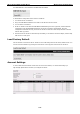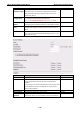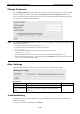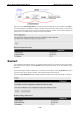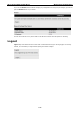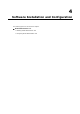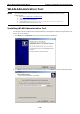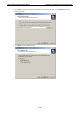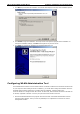User Documentation
Wi-Fi device IE-WL-VL-AP-BR-CL Web Console Configuration
3-69
Change Password
Use the Change Password function to change the password of existing user accounts. First input the current
password, and then type the new password in the New password and Confirm password input boxes.
Note: To maintain a higher level of network security, do not use the default password (Detmold), and be sure
to change all user account passwords regularly.
NOTE
If the Password-strength test option is enabled, you will be prompted to use passwords that adhere to the
following password policy:
• The password must contain at least one digit: 0, 1, 2, …, 9.
• The password must contain both upper and lower case letters:
A, B, …, Z, a, b, …, z.
• The password must contain at least one of the following special characters:
~!@#$%^&-_|;:,.<>[]{}
• The password must have more characters than the minimum password length (default = 4).
• Starting with the firmware version 1.4, the default password is Detmold. For all previous firmware versions
(up to 1.3), the default password is root.
Misc. Settings
Additional settings to help you manage your IE-WL-VL-AP-BR-CL are available on this page.
Reset button
Setting
Description
Factory Default
Always Enable
The IE-WL-VL-AP-BR-CL’s Reset button works normally.
Always enable
Disable the Factory
Reset Function after 60
Seconds
The IE-WL-VL-AP-BR-CL’s reset to default function will be
inactive 60 seconds after the IE-WL-VL-AP-BR-CL finishes
booting up.
Troubleshooting
This feature allows you to quickly obtain the current system status and provide diagnostics information to
Weidmüller engineers.
To export the current device information, click Export.