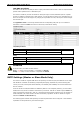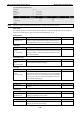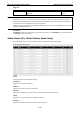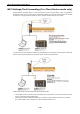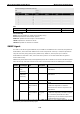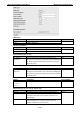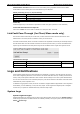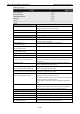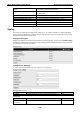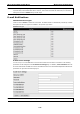User Documentation
Wi-Fi device IE-WL-VL-AP-BR-CL Web Console Configuration
3-53
Authentication username: Determines one account setting among 8 possible accounts as the SNMP
authentication account setting when the authentication type is MD5/SHA.
Admin private key (for V1, V2, V3, and V3 only)
Setting
Description
Factory Default
Disable
No data encryption
Disable
DES
DES-based data encryption
AES
AES-based data encryption
Private key
A data encryption key is the minimum requirement for data encryption (maximum of 63 characters)
Private MIB Information Device Object ID
Also known as OID. This is the IE-WL-VL-AP-BR-CL’s enterprise value. It is fixed.
Link Fault Pass-Through (for Client/Slave mode only)
This function means if Ethernet port is link down, wireless connection will be forced to disconnect. Once
Ethernet link is recovered, IE-WL-VL-AP-BR-CL will try to connect to AP.
If wireless is disconnected, IE-WL-VL-AP-BR-CL restarts auto-negotiation on Ethernet port but always stays in
the link failure state. Once the wireless connection is recovered, device will try to recover the Ethernet link.
System log will indicate the link fault pass through events in addition to the original link up/down events.
Link Fault Pass-Through
Setting
Description
Factory Default
Enable
Enables Link Fault Pass-Through
Disable
Disable
Disables Link Fault Pass-Through
Logs and Notifications
Since industrial-grade devices are often located at the endpoints of a system, these devices will not always
know what is happening elsewhere on the network. This means that these devices, including wireless APs or
clients, must provide system maintainers with real-time alarm messages. Even when system administrators
are out of the control room for an extended period, they can still be informed of the status of devices almost
instantaneously when exceptions occur.
In addition to logging these events, the IE-WL-VL-AP-BR-CL supports different approaches to warn engineers
automatically, such as SNMP trap, e-mail, and relay output. It also supports two digital inputs to integrate
sensors into your system to automate alarms by email and relay output.
System Logs
System Log Event Types
Detailed information for grouped events is shown in the following table. Check the box for Enable logging to
enable the grouped events. All default values are enabled (checked). The log for system events can be seen in
Status → System Logs.