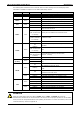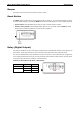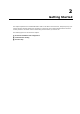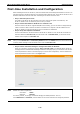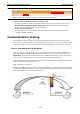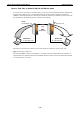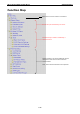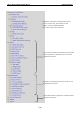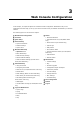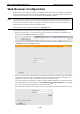User Documentation
Wi-Fi device IE-WL-VL-AP-BR-CL Getting Started
2-10
First-time Installation and Configuration
Before installing the IE-WL-VL-AP-BR-CL, make sure that all items in the Package Checklist are in the box. You
will need access to a notebook computer or PC equipped with an Ethernet port. The IE-WL-VL-AP-BR-CL has a
default IP address that must be used when connecting to the device for the first time.
• Step 1: Select the power source.
The IE-WL-VL-AP-BR-CL can be powered by a DC power input or PoE (Power over Ethernet). The
IE-WL-VL-AP-BR-CL will use whichever power source you choose.
• Step 2: Connect the IE-WL-VL-AP-BR-CL to a notebook or PC.
Since the IE-WL-VL-AP-BR-CL supports MDI/MDI-X auto-sensing, you can use either a straight-through
cable or crossover cable to connect the IE-WL-VL-AP-BR-CL to a computer. The LED indicator on the
IE-WL-VL-AP-BR-CL’s LAN port will light up when a connection is established.
• Step 3: Set up the computer’s IP address.
Choose an IP address on the same subnet as the IE-WL-VL-AP-BR-CL. Since the IE-WL-VL-AP-BR-CL’s
default IP address is 192.168.1.110, and the subnet mask is 255.255.255.0, you should set the IP
address of the computer to 192.168.1.xxx.
NOTE
After you select Maintenance → Load Factory Default and click the Submit button, the device will be reset
to factory default settings and the IP address will be reset to 192.168.1.110.
• Step 4: Use the web-based manager to configure the IE-WL-VL-AP-BR-CL
Open your computer’s web browser and type http://192.168.1.110 in the address field to access the
homepage of the web-based Network Manager. Before the homepage opens, you will need to enter the user
name and password as shown in the following figure. For first-time configuration, enter the default user
name and password and then click on the Login button:
NOTE
Default user name and password:
User Name: admin
Password: Detmold
For security reasons, we strongly recommend changing the default password. To do so,
select Maintenance → Password, and then follow the on-screen instructions to change the password.