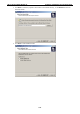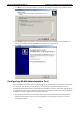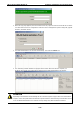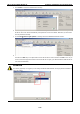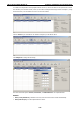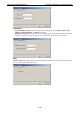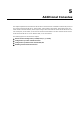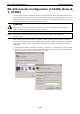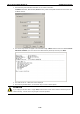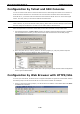User Documentation
Wi-Fi device IE-WL-BL-AP-CL Software Installation and Configuration
4-64
5. Click Locate to cause the selected device to beep.
6. Make sure your IE-WL-BL-AP-CL is unlocked before using the Administration Tool’s icons setting. The
IE-WL-BL-AP-CL will unlock automatically if the password is set to the default. Otherwise you must enter
the new password manually.
7. Go to Tools → Device Login Options to manage and unlock additional IE-WL-BL-AP-CLs.
8. Use the scroll down list to select the MAC addresses of those IE-WL-BL-AP-CLs you would like to manage,
and then click Add. Key in the password for the IE-WL-BL-AP-CL device and then click OK to save. If you
return to the search page and search for the IE-WL-BL-AP-CL again, you will find that the IE-WL-BL-AP-CL
will unlock automatically.
ATTENTION
For security purposes, we suggest you can change the WLAN Administration Tool login password instead of
using the default.