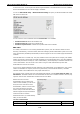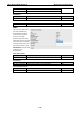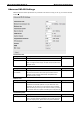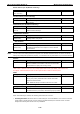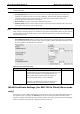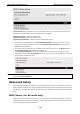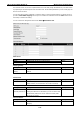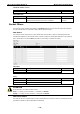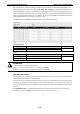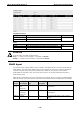User Documentation
Wi-Fi device IE-WL-BL-AP-CL Web Console Configuration
3-36
Current status displays information for the current WLAN certificate, which has been imported into the
IE-WL-BL-AP-CL. Nothing will be shown if a certificate is not available.
Certificate issued to: Shows the certificate user
Certificate issued by: Shows the certificate issuer
Certificate expiration date: Indicates when the certificate has expired
You can import a new WLAN certificate in Import WLAN Certificate by following these steps, in order:
1. Input the corresponding password (or key) in the Certificate private password field and then click
Submit to set the password.
2. The password will be displayed in the Certificate private password field. Click on the Browse button in
Select certificate/key file and select the certificate file.
3. Click Upload Certificate File to import the certificate file. If the import succeeds, you can see the
information uploaded in Current Certificate. If it fails, return to step 1 to set the password correctly and
then import the certificate file again.
NOTE
The WLAN certificate will remain after the IE-WL-BL-AP-CL reboots. Even though it is expired, it can still be
seen on the Current Certificate.
Advanced Setup
Several advanced functions are available to increase the functionality of your IE-WL-BL-AP-CL and wireless
network system. The DHCP server helps you deploy wireless clients efficiently. Packet filters provide security
mechanisms, such as firewalls, in different network layers. And, SNMP support can make network management
easier.
DHCP Server (for AP mode only)
DHCP (Dynamic Host Configuration Protocol) is a networking protocol that allows administrators to assign
temporary IP addresses to network computers by “leasing” an IP address to a user for a limited amount of time,
instead of assigning permanent IP addresses.