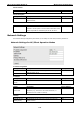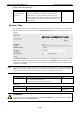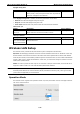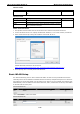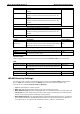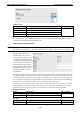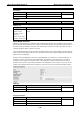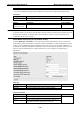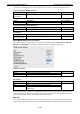User Documentation
Wi-Fi device IE-WL-BL-AP-CL Web Console Configuration
3-24
Wireless enable
Setting
Description
Factory Default
Enable/Disable
The radio frequency (RF) module can be manually turned on or
off.
Enable
Operation mode
Setting
Description
Factory Default
AP
The IE-WL-BL-AP-CL plays the role of a wireless access point
AP
Client
The IE-WL-BL-AP-CL plays the role of wireless Client
Sniffer
Turns the device into a remote Wireshark interface to capture
802.11 packets for analysis.
Sniffer mode instructions:
1. Set operation mode to Sniffer mode on the IE-WL-BL-AP-CL and then save/reboot the device.
2. Connect the IE-WL-BL-AP-CL to a laptop with Wireshark installed (v1.12.0 or later release) via Ethernet.
3. Add a remote interface by entering the IP address of the IE-WL-BL-AP-CL.
Detailed Wireshark instructions can be found at:
https://www.wireshark.org/docs/wsug_html_chunked/ChCapInterfaceRemoteSection.html
4. Start capturing 802.11 wireless packets with Wireshark.
Basic WLAN Setup
The “Basic WLAN Setup” panel is used to add and edit SSIDs. An SSID is a unique identifier that wireless
networking devices use to establish and maintain wireless connectivity. Multiple access points on a network or
sub-network can use the same SSIDs. You can configure your device to use up to 9 SSIDs, and configure each
SSID differently. All of the SSIDs are active at the same time; that is, client devices can use any of the SSIDs
to associate with the access point.
Click on Add SSID to create more SSIDs.