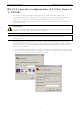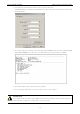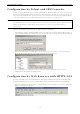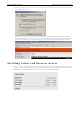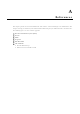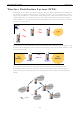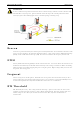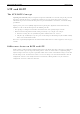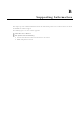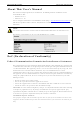User Documentation
IE-WL-AP-BR-CL-ABG Other Console Considerations
5-4
Configuration by Telnet and SSH Consoles
You may use Telnet or SSH client to access the IE-WL-AP-BR-CL-ABG and manage the console over a network.
To access the IE-WL-AP-BR-CL-ABG’s functions over the network from a PC host that is connected to the same
LAN as the IE-WL-AP-BR-CL-ABG, you need to make sure that the PC host and the IE-WL-AP-BR-CL-ABG are
on the same logical subnet. To do this, check your PC host’s IP address and subnet mask.
NOTE The IE-WL-AP-BR-CL-ABG’s default IP address is 192.168.1.110 and the default subnet mask is
255.255.255.0 (for a Class C network). If you do not set these values properly, please check the network
settings of your PC host and then change the IP address to 192.168.1.xxx and subnet mask to
255.255.255.0.
Follow the steps below to access the console utility via Telnet or SSH client.
1. From Windows Desktop, run Start Æ Run, and then use Telnet to access the IE-WL-AP-BR-CL-ABG’s IP
address from the Windows Run window (you may also issue the telnet command from the MS-DOS prompt).
2. When using SSH client (ex. PuTTY), please run the client program (ex. putty.exe) and then input the
IE-WL-AP-BR-CL-ABG’s IP address, specifying 22 for the SSH connection port.
3. The Console login screen will appear. Please refer to the previous paragraph “RS-232 Console
Configuration” and for login and administration.
Configuration by Web Browser with HTTPS/SSL
To secure your HTTP access, the IE-WL-AP-BR-CL-ABG supports HTTPS/SSL encryption for all HTTP traffic.
Perform the following steps to access the IE-WL-AP-BR-CL-ABG’s web browser interface via HTTPS/SSL.
1. Open your web browser and type https://< IE-WL-AP-BR-CL-ABG’s IP address> in the address field. Press
Enter to establish the connection.