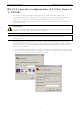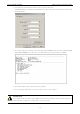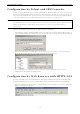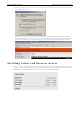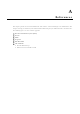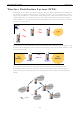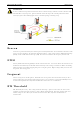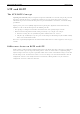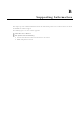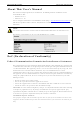User Documentation
IE-WL-AP-BR-CL-ABG Other Console Considerations
5-2
RS-232 Console Configuration (115200, None, 8,
1, VT100)
The serial console connection method, which requires using a short serial cable to connect the
IE-WL-AP-BR-CL-ABG to a PC’s COM port, can be used if you do not know the IE-WL-AP-BR-CL-ABG’s IP
address. It is also convenient to use serial console configurations when you cannot access the
IE-WL-AP-BR-CL-ABG over Ethernet LAN, such as in the case of LAN cable disconnections or broadcast
storming over the LAN.
ATTENTION
Do not use the RS-232 console manager when the IE-WL-AP-BR-CL-ABG
is powered at reversed voltage (ex.
-48VDC), even though reverse voltage protection is supported.
NOTE We recommend using Hyper Terminal Program, which is already installed under Windows XP
operating system.
Before running Hyper Terminal Program, use an RJ45 to DB9-F (or RJ45 to DB25-F) cable to connect the
IE-WL-AP-BR-CL-ABG’s RS-232 console port to your PC’s COM port (generally COM1 or COM2, depending on
how your system is set up). After starting Hyper Terminal Program, take the following steps to access the
RS-232 console configuration.
1. From the Windows desktop, click Start –>
Programs -> Accessories -> Communications -> Hyper Terminal.
2. Start Hyper Terminal and enter a name of your choice for the new connection. Select the appropriate COM
port for console connection in the “New Connection” window.