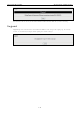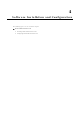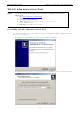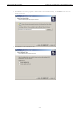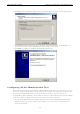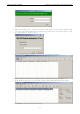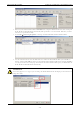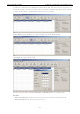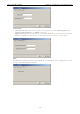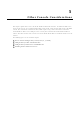User Documentation
IE-WL-AP-BR-CL-ABG Software Installation and Configuration
4-6
6. Make sure your IE-WL-AP-BR-CL-ABG is unlocked before using the Administration Tool’s icons setting. The
IE-WL-AP-BR-CL-ABG will unlock automatically if the password is set to the default. Otherwise you must
enter the new password manually.
7. Go to Tools Æ Device Login Options to manage and unlock additional IE-WL-AP-BR-CL-ABGs.
8. Use the scroll down list to select the MAC addresses of those IE-WL-AP-BR-CL-ABGs you would like to
manage, and then click Add. Key in the password for the IE-WL-AP-BR-CL-ABG device and then click OK to
save. If you return to the search page and search for the IE-WL-AP-BR-CL-ABG again, you will find that the
IE-WL-AP-BR-CL-ABG will unlock automatically.
ATTENTION
For security purposes, we suggest you can change the WLAN Administration Tool login password instead of
using the default.