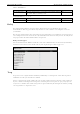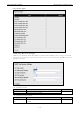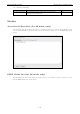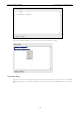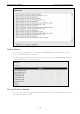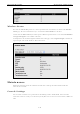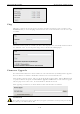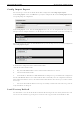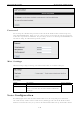User Documentation
IE-WL-AP-BR-CL-ABG Web Console Configuration
3-43
Config Import Export
You can back up or restore the IE-WL-AP-BR-CL-ABG’s configuration with Config Import Export.
In the Config Import section, click Browse to specify the configuration file and click Config Import button
to begin importing the configuration.
In the Config Export section, click the Config Export button and save the configuration file onto your local
storage media. The configuration file is a text file and you can view and edit it with a general text-editing tool.
You can also back up or restore the EBR-MODULE RS232 (external backup and restore module) configuration
with Config Import Export.
To download the configuration to the IE-WL-AP-BR-CL-ABG:
i. Turn off the IE-WL-AP-BR-CL-ABG.
ii. Plug in the EBR-MODULE RS232 to the IE-WL-AP-BR-CL-ABG’s RS-232 console.
iii. Turn on IE-WL-AP-BR-CL-ABG.
iv. IE-WL-AP-BR-CL-ABG will detect EBR-MODULE RS232 during boot up, and download the configuration
from the EBR-MODULE RS232 to the IE-WL-AP-BR-CL-ABG automatically. Once the configuration downloads
and if configuration format is correct, the IE-WL-AP-BR-CL-ABG will emit three short beeps, and then continue
the boot up.
v. Once the IE-WL-AP-BR-CL-ABG has booted up successfully, it will emit the normal two beeps, and the
ready LED will turn to solid green.
Load Factory Default
Use this function to reset the IE-WL-AP-BR-CL-ABG and roll all settings back to the factory default values. You
can also reset the hardware by pressing the reset button on the top panel of the IE-WL-AP-BR-CL-ABG.