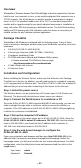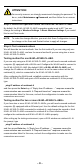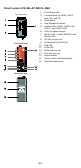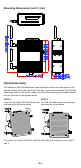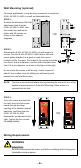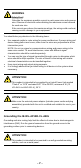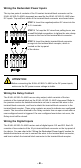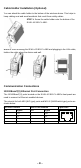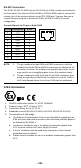User Documentation
- 3 -
ATTENTION
For security reasons, we strongly recommend changing the password. To
do so, select Maintenance Password, and then follow the on-screen
instructions.
Step 5: Select the operation mode for the IE-WL-AP-BR-CL-ABG
By default, the IE-WL-AP-BR-CL-ABG’s operation mode is set to AP. You can
change the setting in Wireless Settings Basic Wireless Settings if you would
like to use Client mode.
NOTE
To make the change effective, you must click Save Configuration to save
the change or the Save and Restart button to apply all changes.
Step 6: Test communications
We will describe two test methods. Use the first method if you are using only one
IE-WL-AP-BR-CL-ABG, and use the second method if you are using two or more
IE-WL-AP-BR-CL-ABGs.
Testing method for one IE-WL-AP-BR-CL-ABG
If you are only using one IE-WL-AP-BR-CL-ABG, you will need a second notebook
computer (B) equipped with a WLAN card. Configure the WLAN card to connect to
the IE-WL-AP-BR-CL-ABG (the default SSID is IE-WL-AP-BR-CL-ABG) and
change the IP address of notebook B so that it is on the same subnet as the first
notebook (A), which is connected to the IE-WL-AP-BR-CL-ABG.
After configuring the WLAN card, establish a wireless connection with the
IE-WL-AP-BR-CL-ABG and open a DOS window on notebook B. At the prompt,
type
ping IP address of notebook A
and then press the Enter key. A “Reply from IP address …” response means the
communication was successful. A “Request timed out.” response means the
communication failed. In this case, recheck the configuration to make sure the
connections are correct.
Testing method for two or more IE-WL-AP-BR-CL-ABGs
If you have two or more IE-WL-AP-BR-CL-ABGs, you will need a second notebook
computer (B) equipped with an Ethernet port. Use the default settings for the first
IE-WL-AP-BR-CL-ABG connected to notebook A, and change the second or third
IE-WL-AP-BR-CL-ABG connected to notebook B to Client mode and then
configure the notebooks and IE-WL-AP-BR-CL-ABGs properly.
After setting up the testing environment, open a DOS window on notebook B. At
the prompt, type
ping IP address of notebook A
and then press Enter key. A “Reply from IP address …” response means the
communication was successful. A “Request timed out.” response means the
communication failed. In this case, recheck the configuration to make sure the
connections are correct.