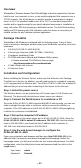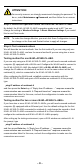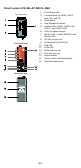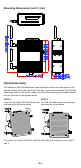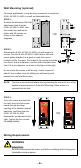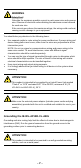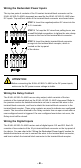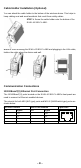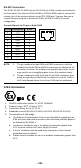User Documentation
- 2 -
Overview
Weidmüller’s Wireless Access Point/Client/Bridge is ideal for applications that are
hard to wire, too expensive to wire, or use mobile equipment that connects over a
TCP/IP network. The WLAN device is rated to operate at temperatures ranging
from 0 to 60°C for standard models and -40 to 75°C for extended temperature
models and is rugged enough for any harsh industrial environment. Installation is
easy, with either DIN-Rail mounting or distribution boxes. The DIN-Rail mounting
ability and IP30 housing with LED indicators make the device a convenient yet
reliable solution for any industrial wireless application.
Package Checklist
Weidmüller’s WLAN device is shipped with the following items. If any of these
items is missing or damaged, please contact your Weidmüller customer service for
assistance.
• 1 IE-WL(T)-AP-BR-CL-ABG-EU(US)
• 2 Swivel-type Antennas (2dBi, RP-SMA, 2.4&5GHz)
• 1 Hardware Installation Guide
• CD-ROM with User’s Manual and Windows Utility (option)
Please download CD-ROM from Internet page
http://www.weidmueller.com/downloads
• 1 Cable Holder with a Screw
• 2 Protective Caps
Installation and Configuration
Before installing the Wireless Device, make sure that all items in the Package
Checklist are in the box. In addition, you will need access to a notebook computer
or PC equipped with an Ethernet port. The IE-WL-AP-BR-CL-ABG has a default IP
address that you must use when connecting to the device for the first time.
Step 1: Select the power source
The Wireless device can be powered by a DC power input or PoE (Power over
Ethernet). The device will use whichever power source you choose.
Step 2: Connect the WLAN device to a notebook or PC
Since the IE-WL-AP-BR-CL-ABG supports MDI/MDI-X auto-sensing, you can use
either a straight-through cable or crossover cable to connect the device to a
computer. If the LED indicator on the IE-WL-AP-BR-CL-ABG’s LAN port lights up,
it means the connection is established.
Step 3: Set up the computer’s IP address
Set an IP address on the same subnet as the IE-WL-AP-BR-CL-ABG. Since the
IE-WL-AP-BR-CL-ABG’s default IP address is 192.168.1.110, and the subnet
mask is 255.255.255.0, you should set the IP address of the computer to
192.168.1.xxx and subnet mask to 255.255.255.0.
Step 4: Use the web-based manager to configure the
IE-WL-AP-BR-CL-ABG
Open your computer’s web browser and then type http://192.168.1.110 in the
address field to access the web-based management homepage. Before the
homepage opens, you will need to enter the user name and password. For initial
configuration, enter the default user name and password and then click on the
Login button:
User name: admin
Password: Detmold